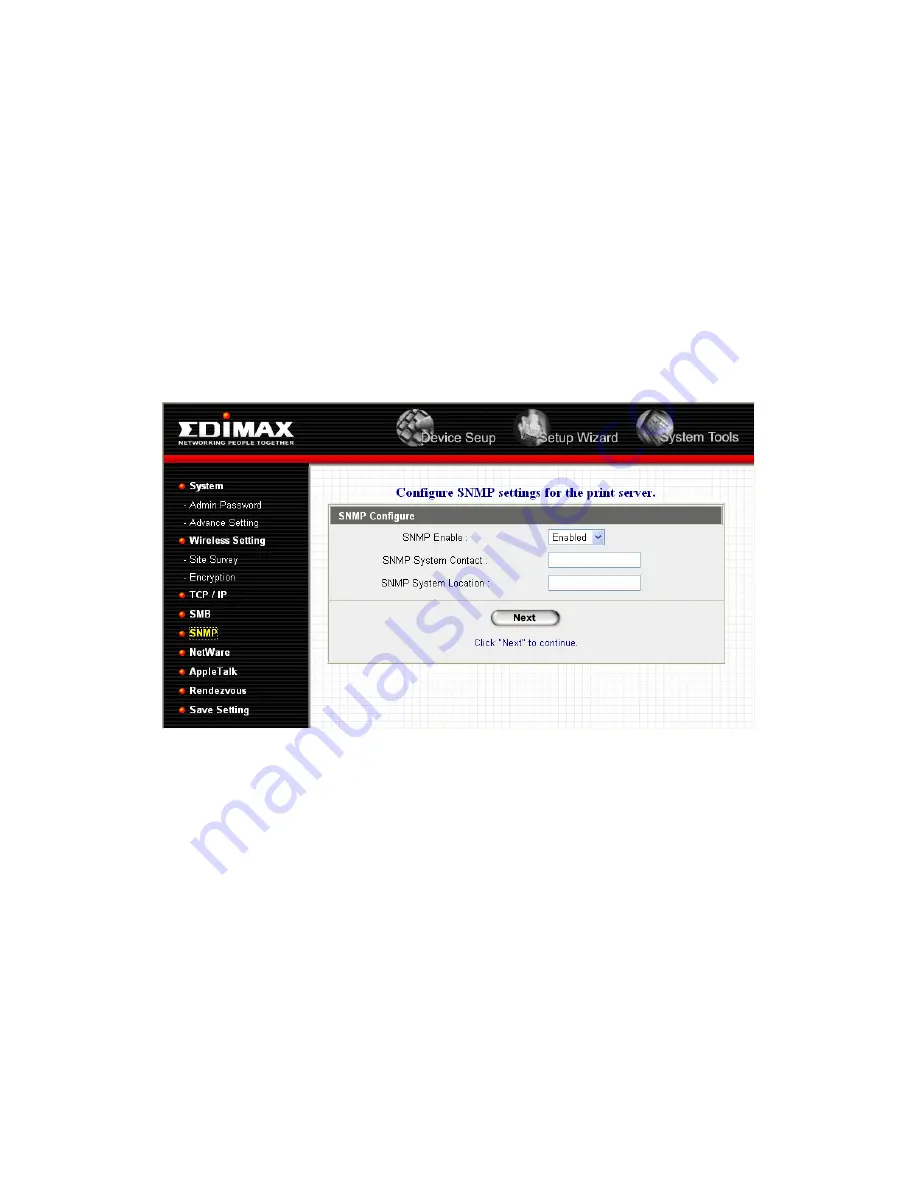
119
You can en able/d isable the SM B protocol from h ere. If
SMB is en abled, ente r the “ SMB Group N ame” to spec ify
the SMB group that th is pr int ser ve r belon gs to. All PC
should join the sa me gr oup befor e they can use this pr int
se r ver b y SMB protocol.
8 .4 .5 SNM P
The print server support s SNM P configur ation. If it is
enabled, plea se set up the followin g p ara meter s.
SNMP S yst em C ontact:
You can enter the print ser ve r
administrator ’ s conta ct infor mation h er e. Th is informat ion
will be displa yed in the SNM P m anage ment tool.
Содержание PS-3207 Series
Страница 1: ...3 Ports Print Server Series User s Manual Version 1 0 December 2005...
Страница 9: ...1 1 Introduction...
Страница 18: ...10 NetWare Network see below...
Страница 23: ...15 3 Windows Peer to Peer Network...
Страница 29: ...21 7 The system will start to install the utilities automatically...
Страница 44: ...36...
Страница 49: ...41 4 Windows NT 2000 2003 Network...
Страница 54: ...46 5 NetWare Network...
Страница 61: ...53 6 UNIX System Network...
Страница 70: ...62 The print server should now be available for printing from your Unix host...
Страница 71: ...63 7 Configuration Utility...
Страница 76: ...68 You can restart the print server by pressing the Reboot button...
Страница 78: ...70...
Страница 83: ...75 NetWare Server is the name of the NetWare file server that provides printer queues...
Страница 90: ...82 Country setting is for you to set the available channels according to your location...
Страница 99: ...91 Click Save to save the wireless configuration...
Страница 105: ...97 8 Web Management...
Страница 109: ...101 8 3 2 Printer This page lists information of printers connected to all printer ports...
Страница 111: ...103 8 3 4 SM B This page lists the SMB group setting of the print server...
Страница 115: ...107 8 3 8 Rendezvous This page lists Rendezvous settings including Port Service Name of each port...
Страница 135: ...127 9 Telnet Management...
Страница 145: ...137 set argument value get argument ipconfig reboot exit...
Страница 146: ...138 10 IPP Printing...
Страница 154: ...146 Step3 Select Advanced tab and click Settings Step4 Select Exceptions tab and click Add Program...
Страница 155: ...147 Step5 Click Browse to add a new program...
Страница 156: ...148 Step6 Open the NPUtil file from C Program Files PrintServer Utilities where C is the system drive...
Страница 158: ...150...
















































