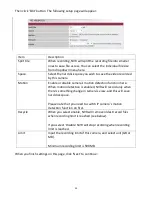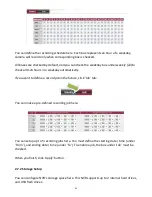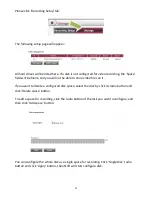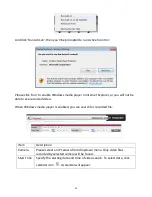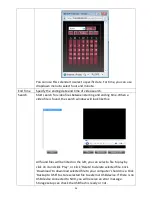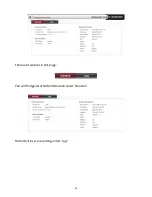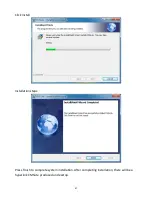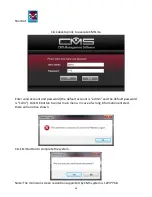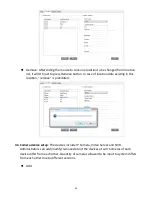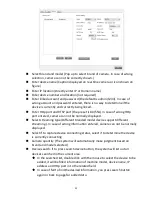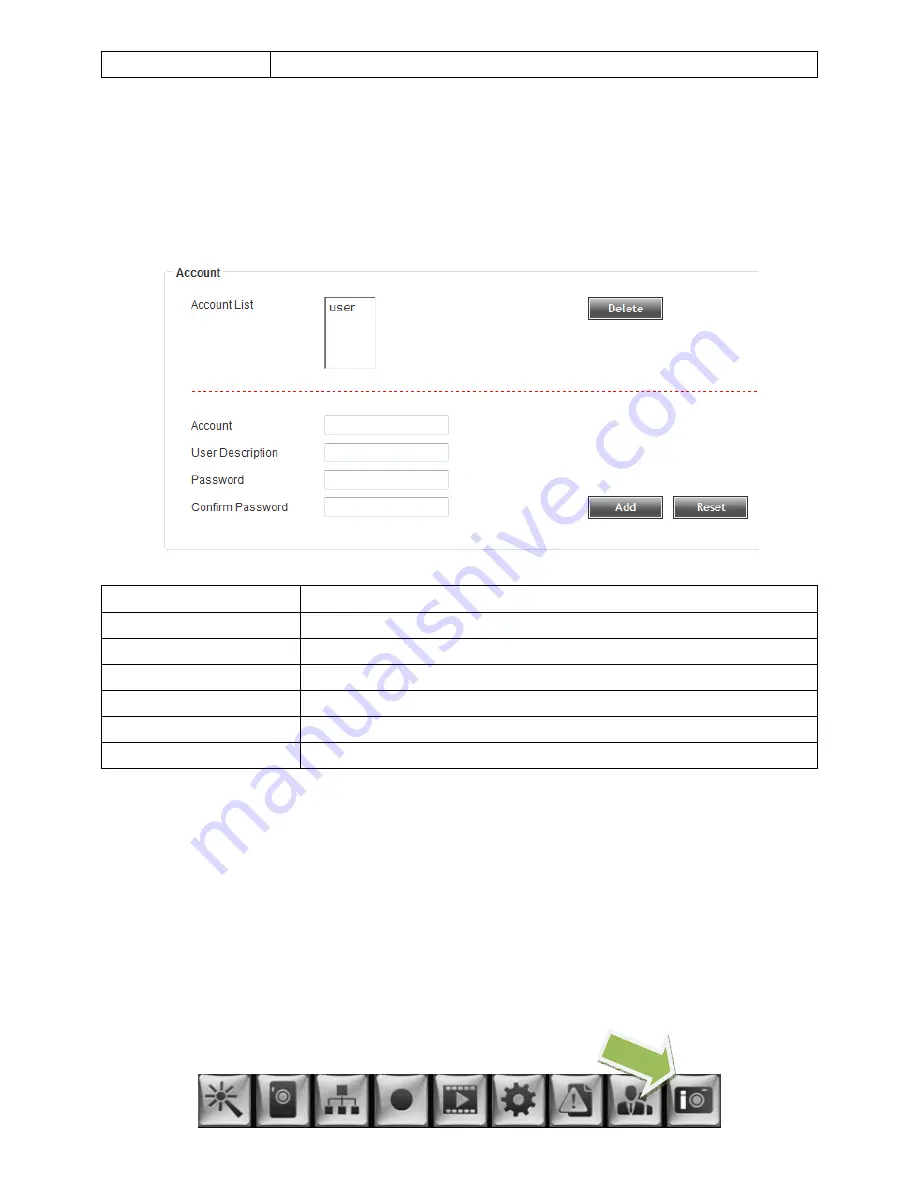
43
Confirm Password
Input administrator’s new password again for confirmation.
When you decided administrator’s new password, click ‘Edit’ button to save changes. If the
passwords in ‘Password’ and ‘Confirm Password’ field are different, you will receive an
error message.
Account
Item
Description
Account List
Lists all user accounts on NVR.
Delete
Delete a user. Select one user from ‘Account List’ first.
Account
Input a new account name.
User Description
Input any description text for this user here.
Password
Input this user’s password here.
Confirm Password
Input this user’s password again for confirmation.
When you finish, click ‘Add’ button to add a new user with the information you provided, or
click ‘Reset’ to clear all texts in this page.
2.12 Device Information
Displays NVR’s current configuration. To access ‘Device Information’ menu, click indicated
button on the top of web interface:
Содержание NVR-4
Страница 1: ......
Страница 9: ...8 1 Press the black tab on HDD enclosure 1 down 2 Pull the black tab downward ...
Страница 47: ...46 CHAPTER III CMS LITE 3 1 Installation Perform CMSLite installation setup exe Click Next ...
Страница 88: ...87 ...