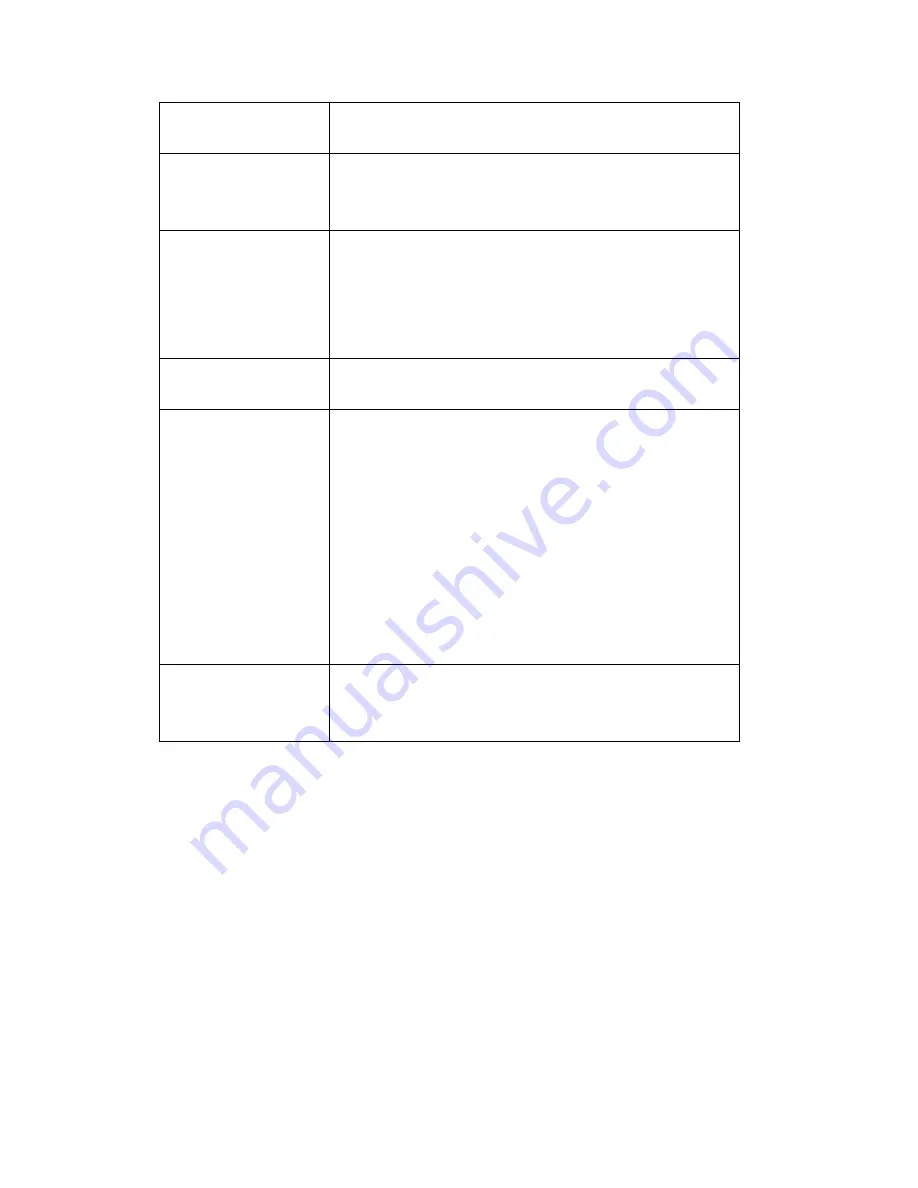
23
Timezone
Select
the
time
zone
of
residence
from
dropdown
menu
to
keep
correct
date
and
time.
Daylight
Saving
If
the
area
you
live
uses
daylight
saving,
check
this
box;
otherwise
do
not
check
this
box
to
keep
time
correct.
Keep
the
current
date
and
time
Select
this
option
and
date
/
time
setting
will
not
be
changed
when
you
click
‘Apply’
in
the
page.
You
can
check
‘Camera
Date
and
Time’
item
in
this
page
to
know
IP
camera’s
current
date
and
time
setting.
Synchronize
with
computer
time
Select
this
item
and
IP
camera
will
use
your
computer’s
time
as
its
time.
Synchronize
with
NTP
Server
Select
this
item
and
IP
camera
will
keep
its
date
and
time
setting
synchronized
with
specified
time
server
(NTP
server).
Please
input
NTP
server’s
IP
address
or
host
name
in
‘NTP
Server
Address’
field,
and
select
time
update
interval
from
‘Update
Interval’
dropdown
menu.
Please
note
that
if
this
IP
camera
can’t
access
Internet,
you
must
have
a
time
server
on
local
area
network,
or
set
the
time
manually.
Set
Manually
Set
IP
camera’s
date
and
time
manually.
Please
set
current
date
and
time
by
‘Date’
and
‘Time’
dropdown
menu.
When
you
finish
with
above
settings,
click
‘Apply’
button
to
save
changes.
3
‐
2
Security
In
this
menu,
you
can
configure
IP
camera’s
login
account.
There
are
three
kinds
of
account:
‐
Administrator
(Can
view
IP
camera’s
video
and
make
changes
of
camera
setting)
‐
User
(Can
view
IP
camera’s
video
and
see
settings,
but
can’t
make
any
change)
Содержание NC-213 Series
Страница 1: ...NC 213 Series User Manual 02 2012 v1 0...
Страница 14: ...11 2 After the installation is complete double click the EdiView_Finder icon to execute the application...
Страница 39: ...36 3 5 2 Video Setting You can adjust the video transfer parameters in this page...
Страница 56: ...53 3 13 Maintenance You can do some maintenance job about this IP camera here...
Страница 63: ...60...












































