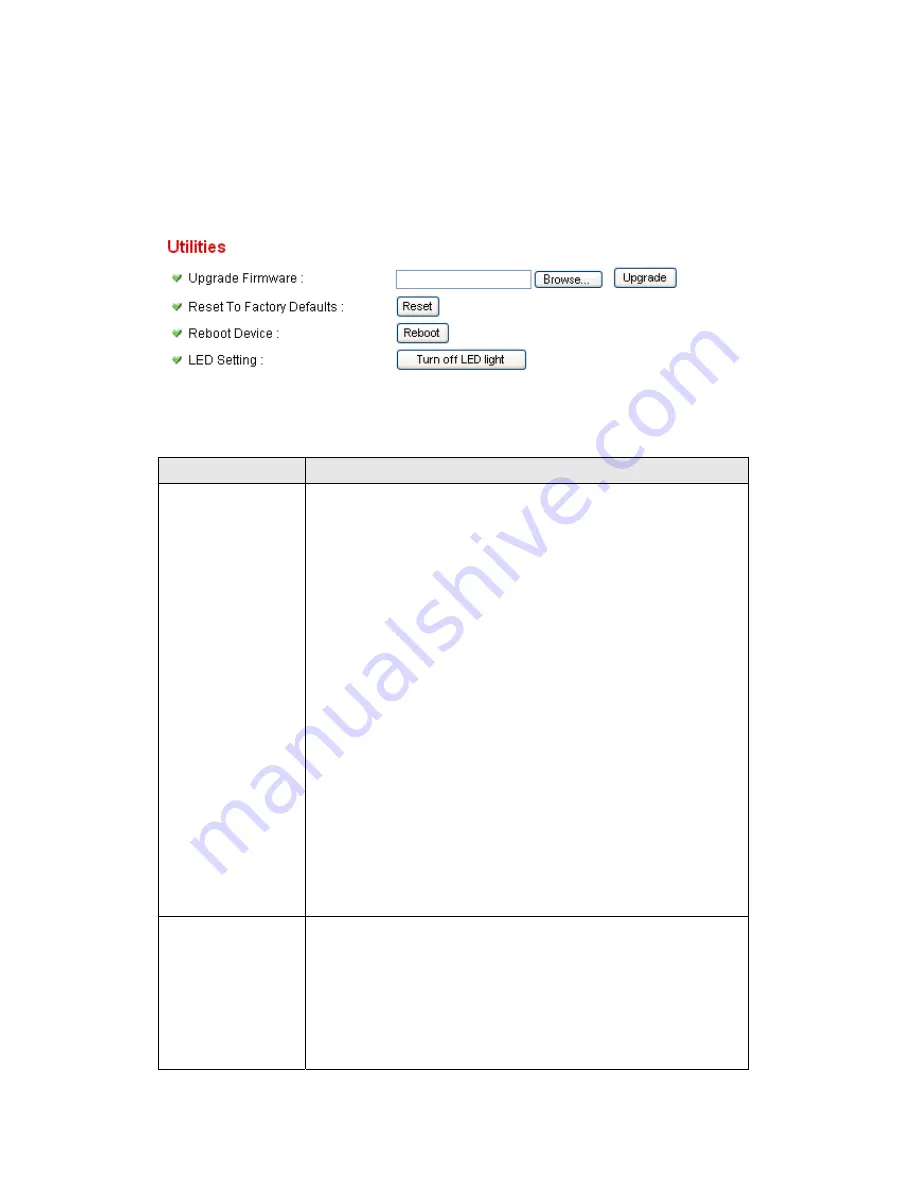
65
2.4.4 Utilities
This menu allows you to upgrade firmware, clear all settings, reboot the
Network Camera, and switch LED lights on/off.
The descriptions of every setting in this menu will be given below:
Item
Description
Upgrade
Firmware
If you downloaded latest firmware file from our website,
you can click ’Browse’ button to pick a firmware file
located on your computer’s hard drive and you can
upload the firmware file to the Network Camera later.
After you selected a proper firmware file from your
computer, click ‘Upgrade Firmware’ button to start
upgrade. DO NOT DISCONNECT NOW!
If the firmware file you provided is invalid of you didn’t
provide the firmware file, you’ll be prompted to select
another valid firmware file again.
The Network Camera will reboot after the upgrade
procedure is done.
PLEASE NOTE THAT THE IP
ADDRESS OF THE CAMERA WILL RESET TO
DEFAULT VALUE: 192.168.2.3
Reset to Factory
Defaults
Clear all settings in the camera. Please think again
before you do this, and then click this button to reset all
settings.
NOTE: IP address will be reset to default value
‘192.168.2.3’ also. You’ll need to change the IP address
Содержание IC-3100
Страница 1: ...IC 3100 IC 3100W IC 3100P User Manual 04 2012 v1 0...
Страница 15: ...14 2 Double click Network Connections icon 3 Right click Local Area Connection and click Properties...
Страница 16: ...15 4 Select Internet Protocol TCP IP then click Properties...
Страница 40: ...39 2 2 1 LAN You can define IP address and select the port number you wish to use here...
Страница 71: ...70 2 6 1 Status Here shows the remaining card space for you...
Страница 109: ...108 Configure the Broadband Router based on the following...
Страница 143: ...142 And follow the steps Now you could locate your home network camera using http your name no ip org...
Страница 147: ...146...






























