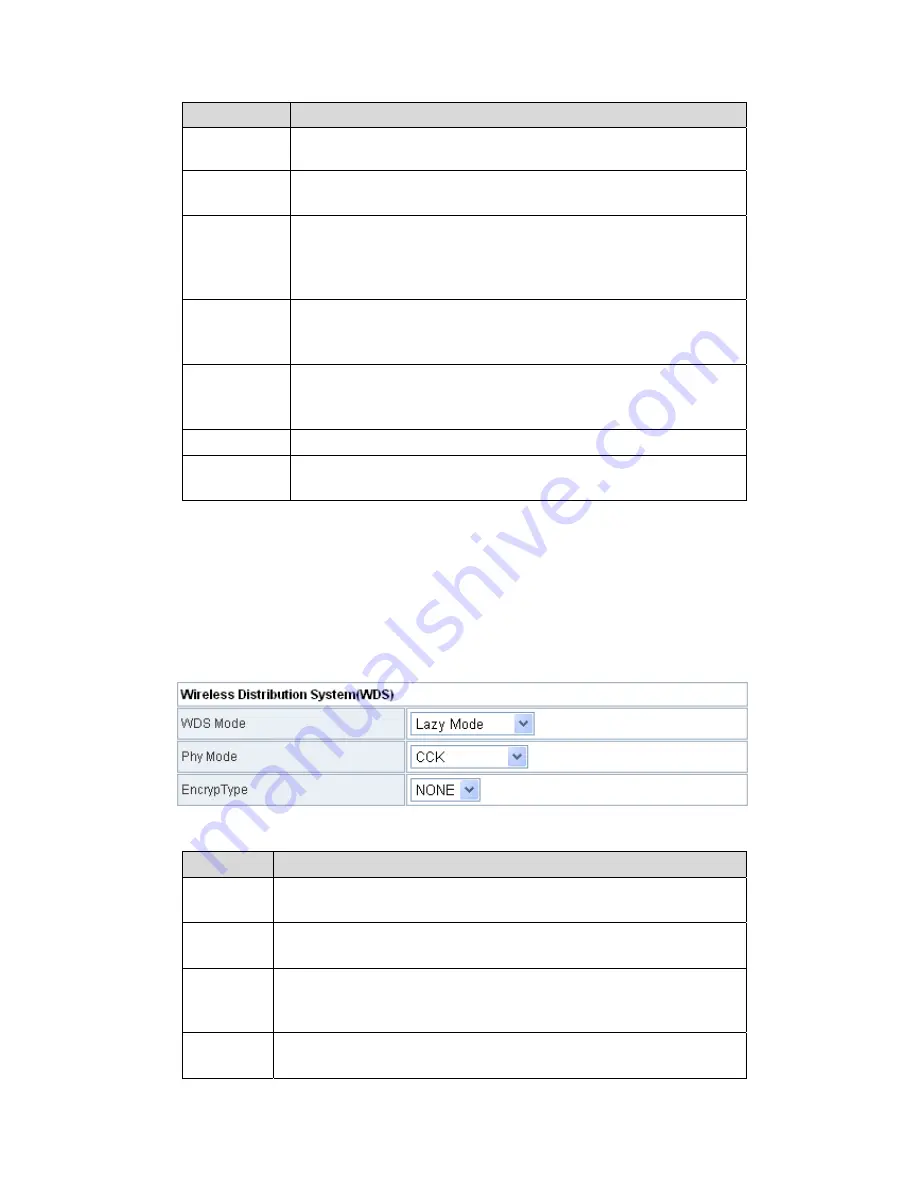
24
Field
Description
Name
(SSID)
characters. The legal characters include letter, number
underline or the combination of these characters.
Multiple
SSID1~7
Accessional network SSID. Each SSID can use wireless
security setting independently.
Broadcast
Network
Name
(SSID)
Whether to broadcast SSID. After enabling this function,
AP will broadcast its SSID.
AP
Isolation
Enable or disable the isolation among AP clients. After
enabling this function, the client terminals that connect to
the same AP can not communicate each other.
MBSSID
AP
Isolation
Enable or disable the isolation among different SSIDs.
After enabling this function, the client terminals with
different SSIDs can not communicate each other.
BSSID
The MAC address of the wireless interface.
Frequency
(Channel)
You may select a proper channel in the drop down list.
The default channel is Channel 6.
Wireless Distribution System (WDS)
WDS modes include
Lazy Mode
,
Bridge Mode
, and
Repeater Mode
. You can
also enable WDS.
1)
Lazy Mode
In the lazy mode, AP automatically connects to the WDS devices that use the
same SSID, channel, encryption mode, and the physical mode. You do not
need to manually enter other MAC addresses of peer APs.
The parameters of
Lazy Mode
are described as follows:
Field
Description
WDS
Mode
Select the Lazy Mode in the drop down list.
Phy
Mode
The physical modes in the drop down list include CCK,
OFDM, HTMIX, and GREENFIELD.
Encryp
Type
The encryption types you can select include NONE, WEP,
TKIP, and AES. If selecting WEP, TKIP, or AES, you need
to set the encryption key.
Encryp
Key
Set the encryption key.
Содержание HP-2002APn
Страница 1: ......
Страница 7: ...5 The following is the architecture of various applications of the HomePlug products Picture 1 ...
Страница 10: ...8 4 Click Finish to complete the installation ...
Страница 46: ...44 8 WPAPSKWPA2PSK The parameters description of WPAPSKWPA2PSK mode please refer to WPA2 PSK ...
Страница 59: ...57 ...
















































