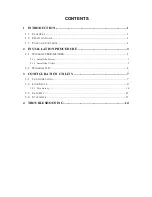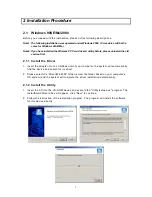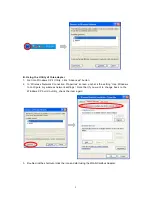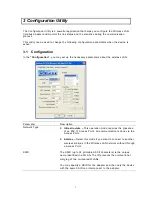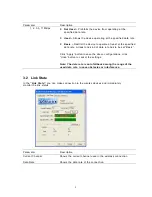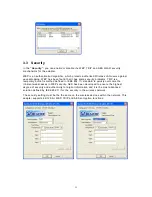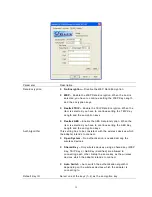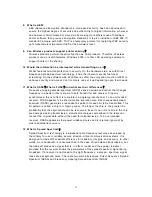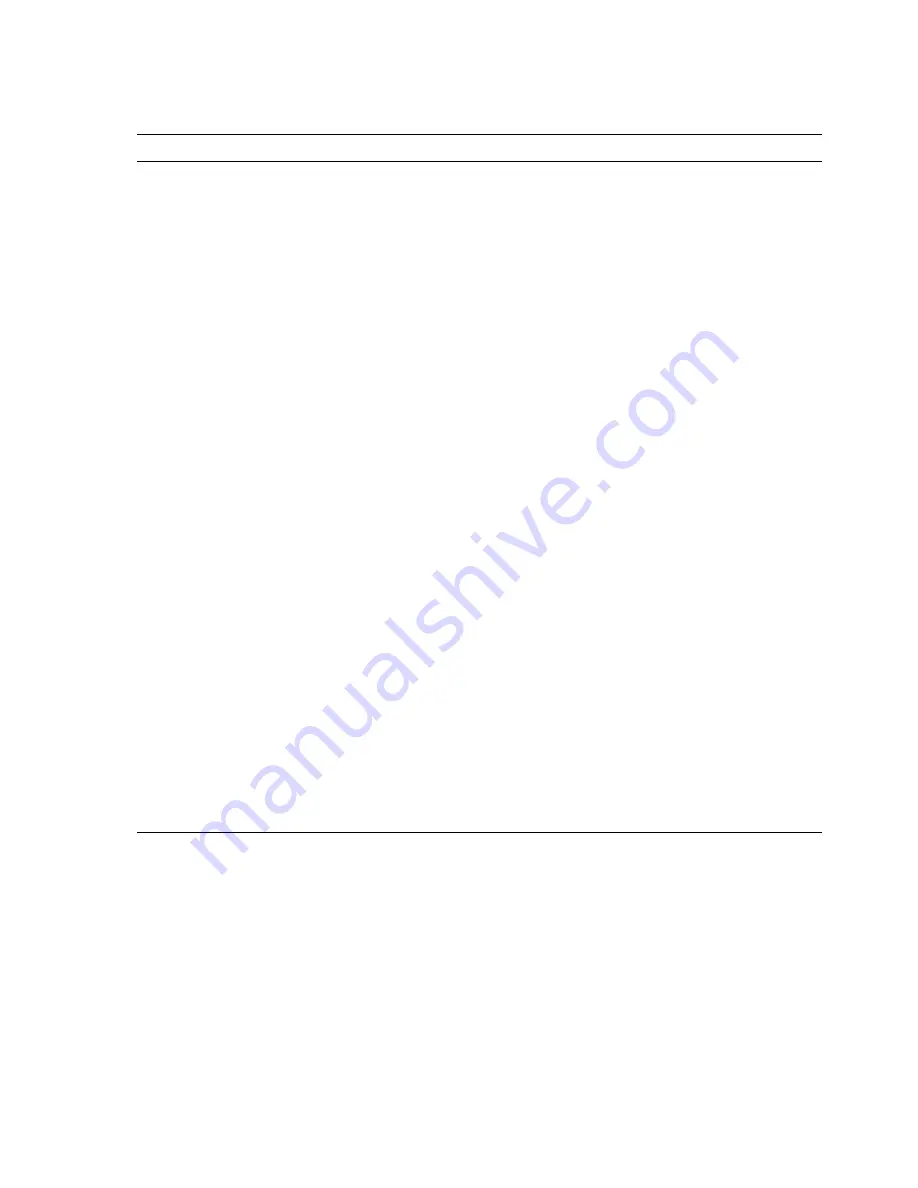
10
Parameter Description
Link State
Shows the status of the connection.
•
Checking Status –
Represents the adapter is checking the
status of the wireless device.
•
Not Associated
–
Represents the connection is interrupted.
You may press “Rescan“ button to reconnect the wireless
device.
•
Associated
–
Represents the adapter is successfully linking to the
wireless device.
Rescan button
Click this button to scan the Access Point or Adapter which the
adapter connected before or intends to connect.
Detail
A screen will appear when you press the button. In this screen,
you may see all the parameters of the adapter and also the link
status.
Signal Strength
This bar shows the signal strength level. The higher percentage
shown in the bar, the more radio signal been received by the
adapter. This indicator helps to find the proper position of the
wireless device for quality network operation.
Signal Quality
This bar indicates the quality of the link. The higher the
percentage, the better the quality.
MAC Address
Shows the MAC Address of the adapter.
Site Survey button
Click this button to survey all APs or Adapters when operating in
Ad-Hoc mode nearby.
Statistics
Shows the total amounts of data packets that have been
successfully/unsuccessfully transmitted or received by the
adapter.
3.2.1 Site Survey
This screen shows all Access Points or Adapters nearby when operating in Ad-Hoc mode.
Click “Refresh” button to collect the SSID and Channel information of all the wireless
devices nearby. If you want to connect to any device on the list, double-click the item on the
list, and the adapter will automatically connect to the selected device.