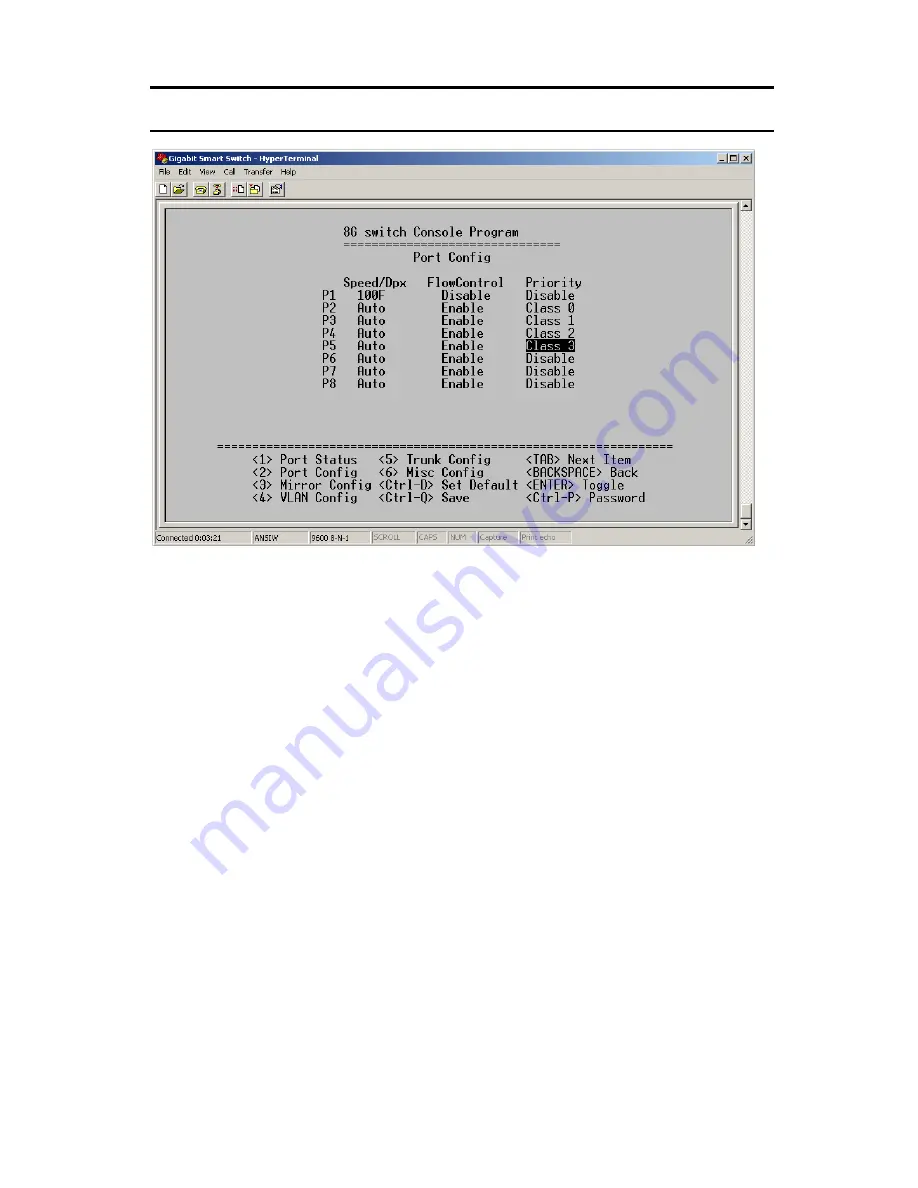
14
5.4 Port Configuration
Press <2> to set up the Port configuration. In this screen, you
can set up the port speed, enable or disable the flow control
function and set up the priority queues.
1. In the Speed/Dpx column, it has six kinds of speed modes.
By pressing <Enter>, you can choose AUTO, 1000F, 100F,
100H, 10F or 10H (F and H represent Full duplex and Half
duplex respectively.) to set the speed mode of the port.
2. In the second column (FlowControl), you can press <Enter>
to enable or disable the flow control function.
3. At the last column, you can set up the Priority queues of
each port. It provides four classes of service: class 0(low),
class 1(normal), class 2(high) and class 3(very high).






















