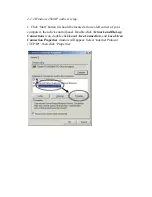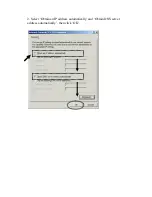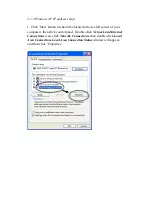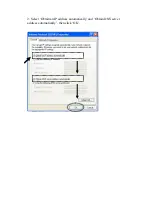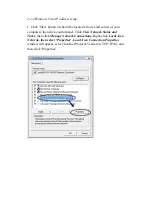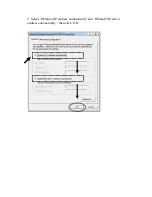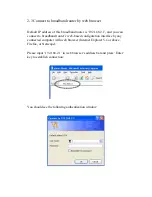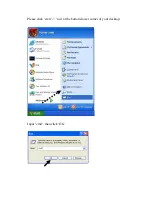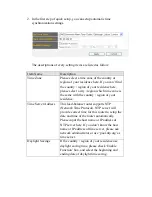4.
Please check all LEDs on the front panel. ‘PWR’ LED should be
steadily on, WAN and LAN LEDs should be on if the computer /
network device connected to the respective port of the router is
powered on and correctly connected. If PWD LED is not on, or any
LED you expected is not on, please recheck the cabling, or jump to
‘4-2 Troubleshooting’
for possible reasons and solution.
5.
To improve wireless signal reception, please arrange the antennas as
the picture shown below (horizontal or vertical installation), and place
the wireless access point in open space. Please keep the distance
between antennas, if the antennas are too close to each other, wireless
signal reception will be affected.
The access point shown in the following picture is 3-antenna model. If
you’re using 2-antenna model, please also follow the instructions
listed above.
or
Содержание BR-6524n
Страница 1: ......
Страница 17: ...2 Select Obtain an IP address from a DHCP server then click OK ...
Страница 19: ...2 Select Obtain an IP address automatically and Obtain DNS server address automatically then click OK ...
Страница 21: ...2 Select Obtain an IP address automatically and Obtain DNS server address automatically then click OK ...
Страница 23: ...2 Select Obtain an IP address automatically and Obtain DNS server address automatically then click OK ...
Страница 26: ...Please click start run at the bottom lower corner of your desktop Input cmd then click OK ...
Страница 149: ...5 1 Internet Connection This page shows the current status of Internet connection ...
Страница 150: ...5 2 Device Status This page shows current wireless LAN and wired LAN configuration ...
Страница 153: ...5 5 Active DHCP Client This page shows all current DHCP clients You can click Refresh to reload the list ...
Страница 161: ......