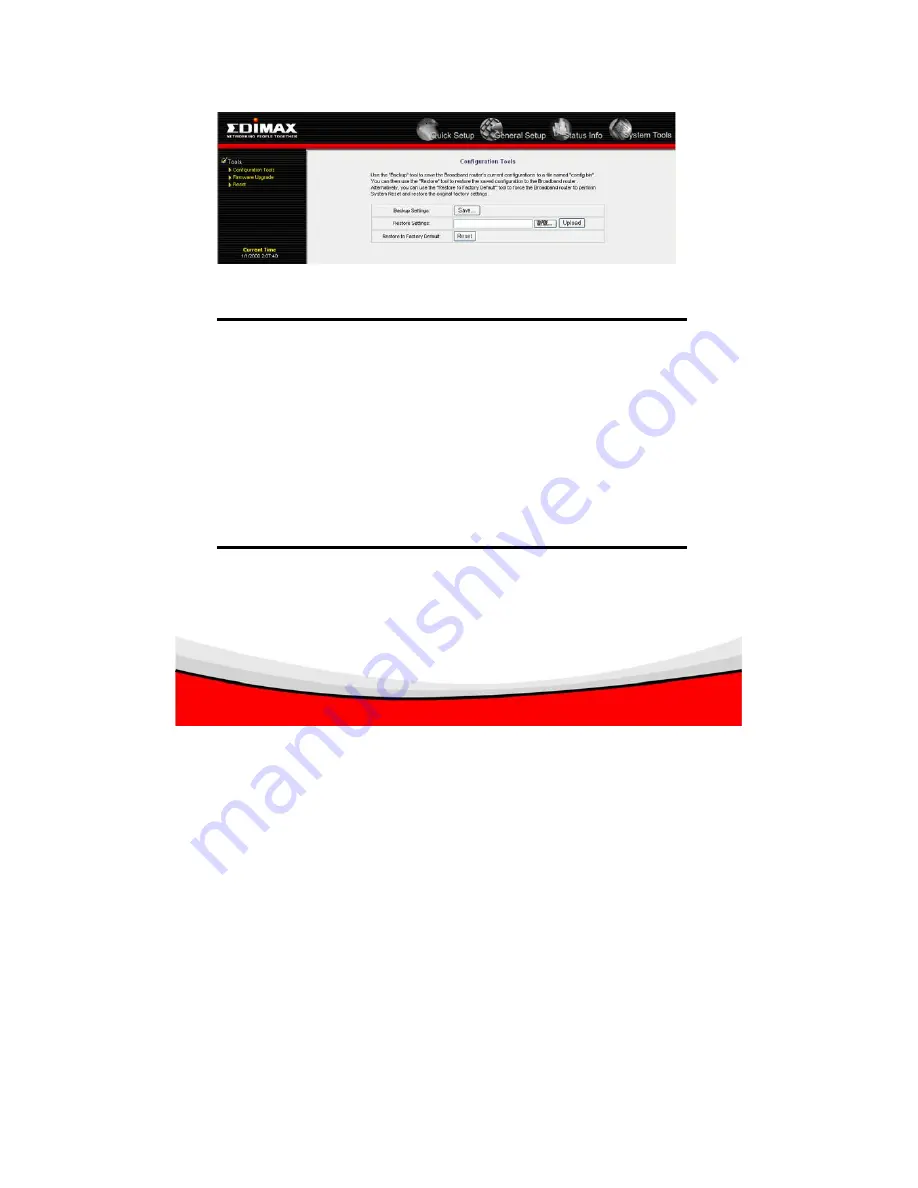
15
Please click ‘Tool’ located at the upper-right corner of web management interface, then click
‘Configuration Tools’ on the left of web management interface, then the following message will be
displayed on your web browser:
Here are descriptions of every buttons:
Backup
Press ‘Save...’ button, and you’ll be prompted to
Settings :
download the configuration as a file, default filename is
‘default.bin’, you can please save it as another filename for
different versions, and keep it in a safe place.
Restore
Press ‘Browse…’ to pick a previously-saved
Settings :
configuration file from your computer, and then click ‘Upload’ to
transfer the configuration file to router. After the configuration is
uploaded, the router’s configuration will be replaced by the file
you just uploaded.
Restore to
Click this button to remove all settings
Factory Default :
you made, and restore the configuration of this
router back to factory default settings.
3-3 Firmware Upgrade
The system software used by this router is called as ‘firmware’, just like any applications on your
computer, when you replace the old application with a new one, your computer will be equipped
with new function. You can also use this firmware upgrade function to add new functions to your



















