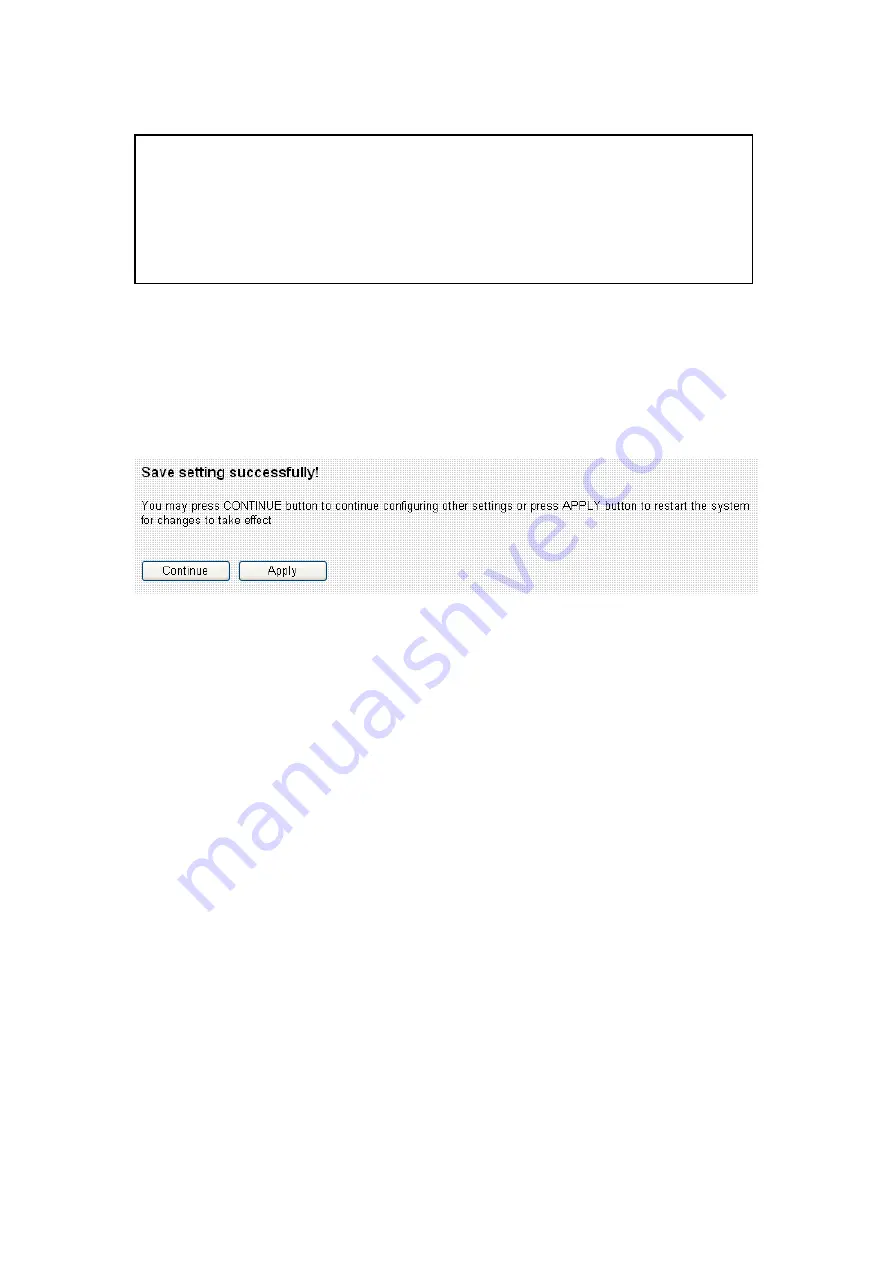
When you finished with the settings in this page, you can click ‘Apply’
button to save changes you made in this page, or you can click ‘Cancel’
to discard changes. After you click ‘Apply’ button, you’ll see the
following messages:
Please click ‘Apply’ to save changes you made and restart the broadband
router, this requires about 30 seconds and the broadband router will stop
responding (this is normal and is not malfunction). You can reconnect to
this broadband router and continue on other settings later.
You can click ‘Continue’ to continue on other settings without restart the
broadband router, however, the changes you made will not take effect
before you restart the broadband router.
TIPS: You can try to change channel number to another one if you
think the data transfer rate is too slow, or keep having problem while
transferring the file over wireless network. There could be some other
broadband routers using the same channel, which will disturb the
radio communication between wireless client and the broadband
Содержание BR-6424n
Страница 1: ......
Страница 5: ......
Страница 17: ...2 Select Obtain an IP address from a DHCP server then click OK ...
Страница 19: ...2 Select Obtain an IP address automatically and Obtain DNS server address automatically then click OK ...
Страница 21: ...2 Select Obtain an IP address automatically and Obtain DNS server address automatically then click OK ...
Страница 23: ...2 Select Obtain an IP address automatically and Obtain DNS server address automatically then click OK ...
Страница 26: ...Please click start run at the bottom lower corner of your desktop Input cmd then click OK ...
Страница 149: ...5 1 Internet Connection This page shows the current status of Internet connection ...
Страница 150: ...5 2 Device Status This page shows current wireless LAN and wired LAN configuration ...
Страница 153: ...5 5 Active DHCP Client This page shows all current DHCP clients You can click Refresh to reload the list ...
Страница 161: ......
















































