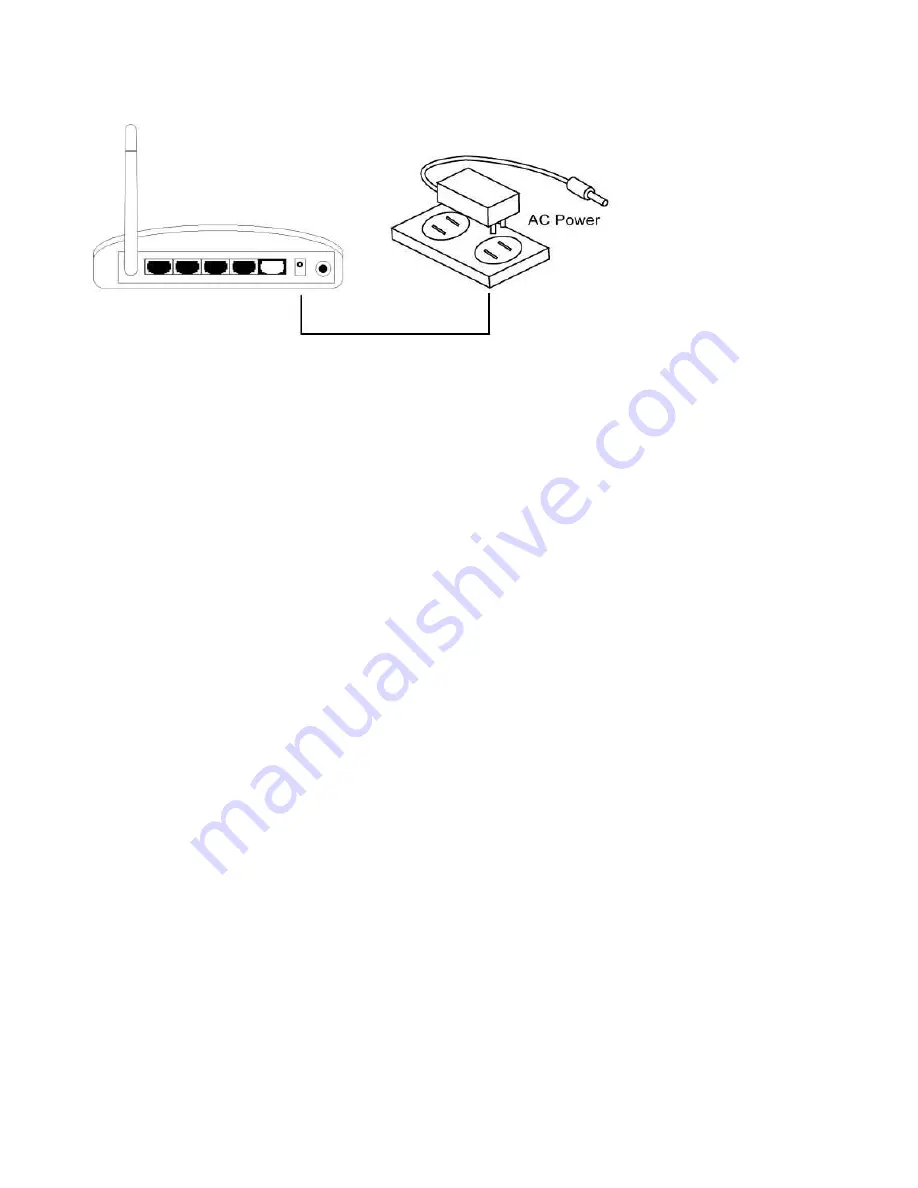
3.
Connect the power adapter to the wall socket, and then connect it to the 5VDC socket
of the router.
4.
Please check all LEDs on the front panel. PWR LED should be steadily on, WAN and LAN
LEDs should be on if the computer / network device connected to the respective port of
the router is powered on and correctly connected. If PWD LED is not on, or any LED you
expected is not on, please recheck the cabling.
5.
To improve wireless signal reception, please arrange the antenna and make it
perpendicular to the ground, and place the wireless access point in open space. Please
keep the distance between antennas, if the antennas are too close to each other,
wireless signal reception will be affected.
Содержание BR-6228nC
Страница 2: ......
Страница 13: ...Bottom Item Name Description Wall mount hole Mount BR 6228nS_nC on the wall ...
Страница 18: ...2 Select Obtain an IP address from a DHCP server then click OK ...
Страница 20: ...2 Select Obtain an IP address automatically and Obtain DNS server address automatically then click OK ...
Страница 22: ...2 Select Obtain an IP address automatically and Obtain DNS server address automatically then click OK ...
Страница 24: ...2 Select Obtain an IP address automatically and Obtain DNS server address automatically then click OK ...
Страница 29: ...Please click start run at the bottom lower corner of your desktop Input cmd then click OK ...
Страница 137: ...3 7 1 Internet Connection This page shows the current status of Internet connection ...
Страница 138: ...3 7 2 Device Status This page shows current wireless LAN and wired LAN configuration ...
Страница 141: ...3 7 5 Active DHCP Client This page shows all current DHCP clients You can click Refresh to reload the list ...
Страница 148: ......
















































