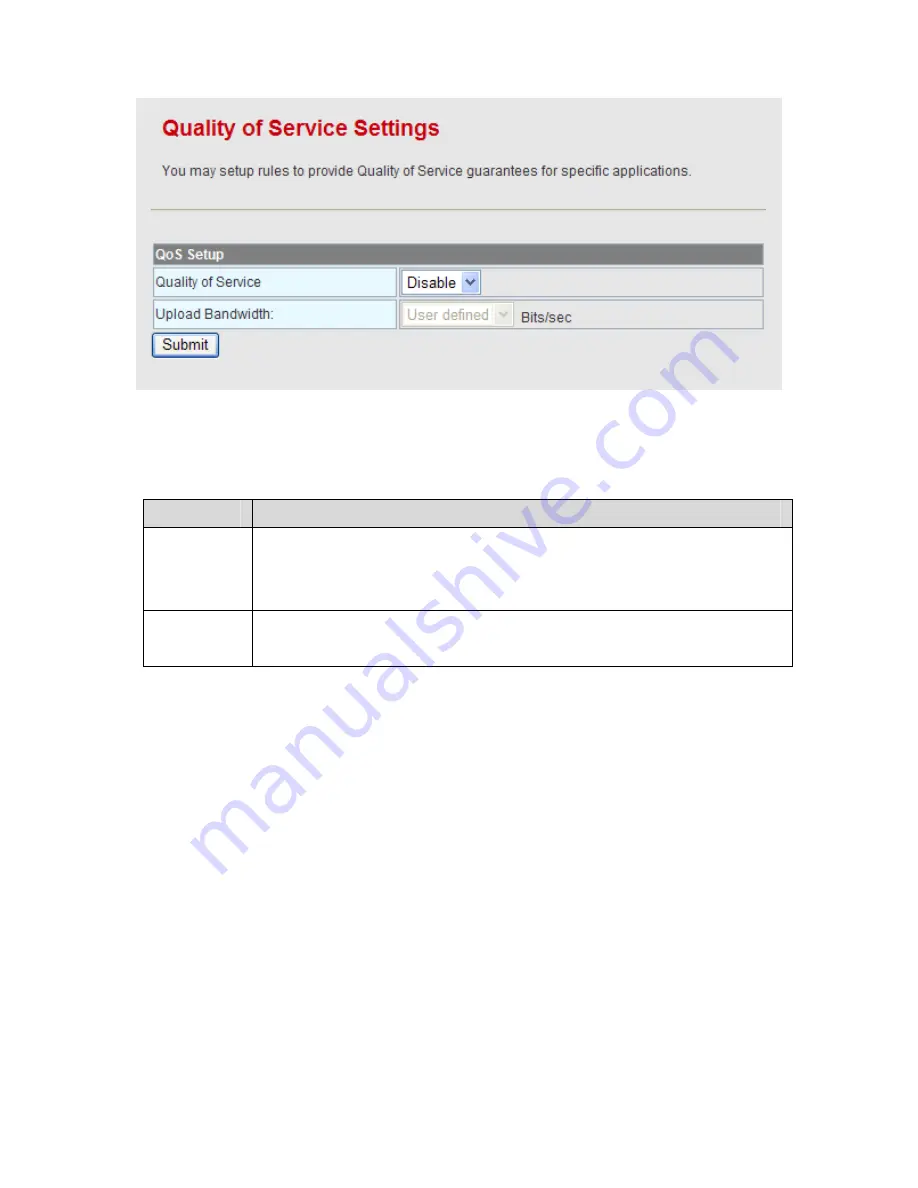
32
This page is used to configure the upload bandwidth of WAN interface and the QoS
rules.
The parameters on this page are described as follows:
Field
Description
Quality of
Service
Enable or disable QoS. The default QoS setting is
Disable
. After
enabling QoS, you may set the upload bandwidth of the WAN
interface.
Upload
Bandwidth
You may self-define the bandwidth, or select a proper bandwidth
in the drop down list.
After enabling QoS and setting the upload bandwidth (e.g. the upload bandwidth is
128 kbps), click the
Submit
button, and the following page appears.
Содержание BR-6224n
Страница 1: ...1...
Страница 22: ...16 After clicking the OK button on the login page you can log in to the Web page...
Страница 28: ...22...
Страница 43: ...37...
Страница 48: ...42 On this page you may set the parameters of wireless network WDS and HT...
Страница 80: ...74 Step4 Click Wireless Security to display the Wireless Security Encryption Settings page...
Страница 85: ...79 Step3 Set the SSID of AP1 AP1 and AP2 must use the same SSID and channel...
Страница 94: ...88 4 5 2 Link Status Click Wireless Link Status to display the Station Link Status page...
Страница 108: ...102...
Страница 112: ...106 Virtual Server Settings...
Страница 117: ...111 Webs Content Filter...
Страница 120: ...114 4 7 1 Management Click Administration Management to display the System Management page...
Страница 126: ...120 This page displays the memory status the numbers of transmitted and received data packets of the WLAN LAN and WAN...
Страница 130: ...124...
Страница 131: ...125...






























