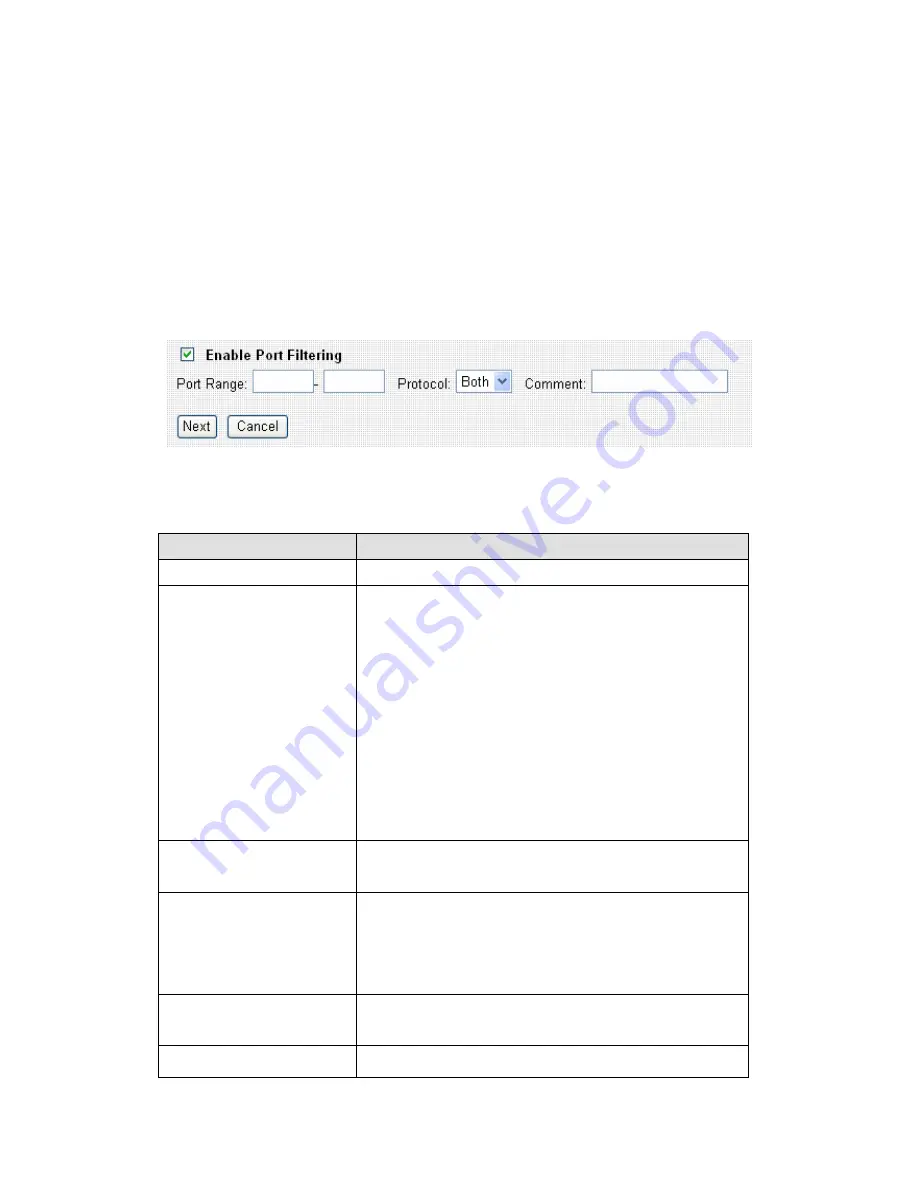
70
2-8-1 Port Filtering
By using this function, you can restrict certain types of outbound (from LAN to
Internet) traffic by blocking specific ports. For example, if you don’t want your
LAN devices and computers to access FTP servers on Internet, you can add
port number ‘20’ and ‘21’ to the port filtering list.
For port numbers of common services, please refer to chapter 4-3
‘Well-Known Services’.
The descriptions of every setup item are listed below:
Item Name
Description
Enable Port Filtering
Check this box to enable port filtering.
Port Range
Input the port range to be included in this port
filtering rule. Please input the starting port number
in the left field, and input the ending port number in
the right field. For example, if you want to block
port 20 to 40, input ‘20’ in the left field and input
‘40’ in the right field. If you only want to block a
single port number for this rule, input the port
number in the left field.
Valid port number is from 1 to 65535.
Protocol
Please select the protocol type you want to block
for this rule. You can select ‘TCP’, ‘UDP’ or both.
Comment
Input any descriptive text about this rule, so you
can remember the purpose of this rule. You can
input up to 20 alphanumerical characters in this
field.
Next
Add the MAC address and associated comment to
the list.
Cancel
Discard all settings you made in this page.
Содержание br-6204wlg
Страница 1: ...0...
Страница 17: ...16 2 Select Obtain an IP address from a DHCP server then click OK...
Страница 19: ...18 2 Select Obtain an IP address automatically and Obtain DNS server address automatically then click OK...
Страница 21: ...20 2 Select Obtain an IP address automatically and Obtain DNS server address automatically then click OK...
Страница 23: ...22 2 Select Obtain an IP address automatically and Obtain DNS server address automatically then click OK...
Страница 26: ...25 Please click start run at the bottom lower corner of your desktop Input cmd then click OK...
Страница 78: ...77 DDNS service Next Save DDNS settings Cancel Discard all settings you made in this page...
Страница 80: ...79 3 1 1 Status Information You can check current system wide status of this router here...
Страница 88: ...87 Chapter IV Appendix 4 1 Specifications...
Страница 93: ...92...






























