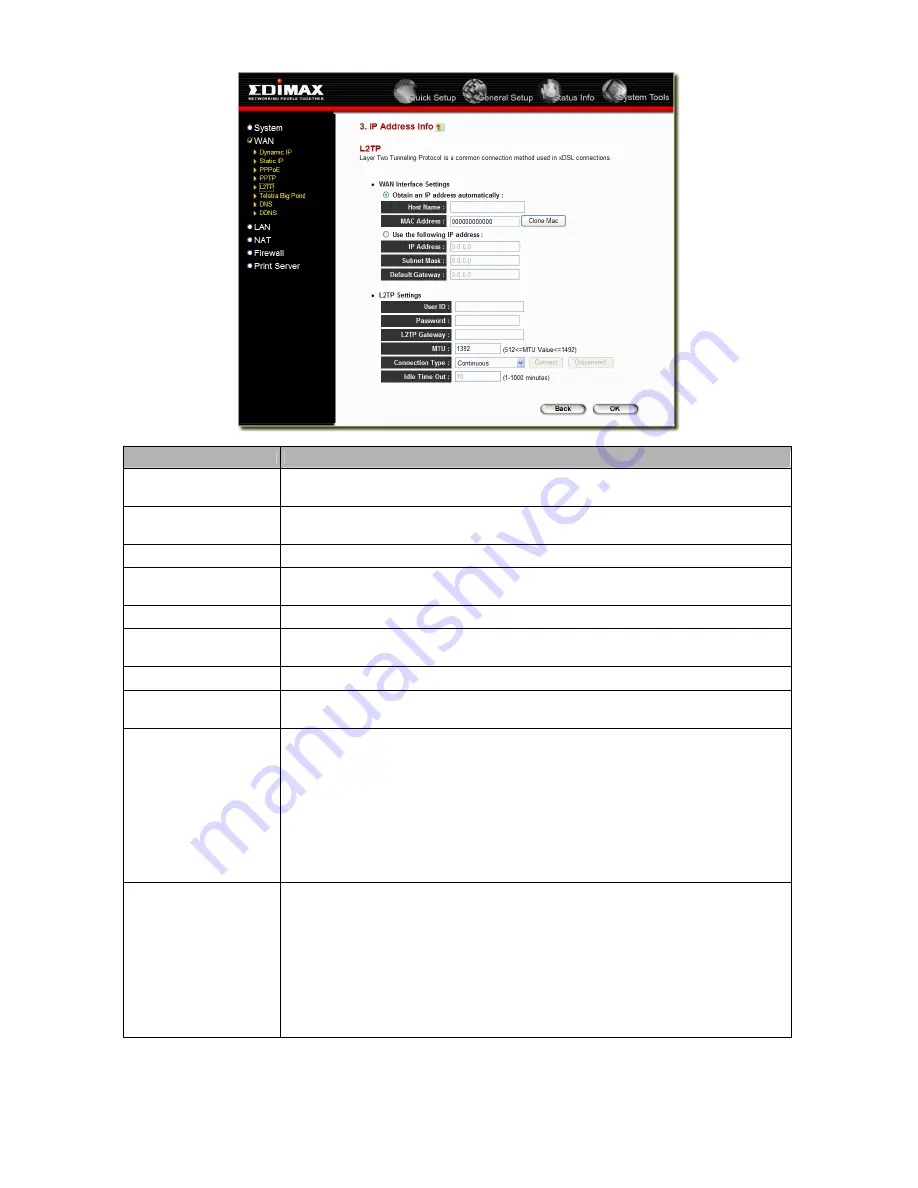
Parameter
Description
Obtain an IP address
The ISP requires you to obtain an IP address by DHCP automatically efore connecting to
the L2TP server.
Use the following IP
address
The ISP give you a static IP to be used to connect to the L2TP server.
IP Address
This is the IP address that your ISP has given you to establish a L2TP connection.
Subnet Mask
Enter the Subnet Mask provided by your ISP
(e.g. 255.255.255.0)
Gateway
Enter the IP address of the ISP Gateway.
User ID
Enter the User Name provided by your ISP for the PPTP connection. Sometimes called a
Connection ID
Password
Enter the Password provided by your ISP for the PPTP connection
L2TP Gateway
If your LAN has a L2TP gateway, then enter that L2TP gateway IP address here. If you
do not have a L2TP gateway then enter the ISP’s Gateway IP address above
Connection Type
If you select “Continuous”, the router will always connect to the ISP. If the WAN line
breaks down and links again, the router will auto-reconnect to the ISP.
If you select “Connect On Demand”, the router will auto-connect to the ISP when
someone want to use the Internet and keep connected until the WAN idle timeout. The
router will close the WAN connection if the time period that no one is using the Internet
exceeds the “Idle Time”.
If you select “Manual”, the router will connect to ISP only when you click “Connect”
manually from the Web user interface. The WAN connection will not disconnected due to
the idle timeout. If the WAN line breaks down and latter links again, the router will not
auto-connect to the ISP.
Idle Time Out
You can specify an idle time threshold (minutes) for the WAN port. This means if no
packets have been sent (no one using the Internet) throughout this specified period, then
the router will automatically disconnect the connection with your ISP.
Note:
This “idle timeout” function may not work due to abnormal activities of some
network application software, computer virus or hacker attacks from the Internet. For
example, some software sends network packets to the Internet in the background, even
when you are not using the Internet. So please turn off your computer when you are not
using it. This function also may not work with some ISP. So please make sure this
function can work properly when you use this function in the first time, especially your ISP
charge you by time used.
Click <
OK>
when you have finished the configuration above.
Congratulations
! You have completed the configuration for
the L2TPP connection. You can start using the router now, if you wish to use some of the advance features supported by
this router see chapter 2, 3, 4.
23
















































