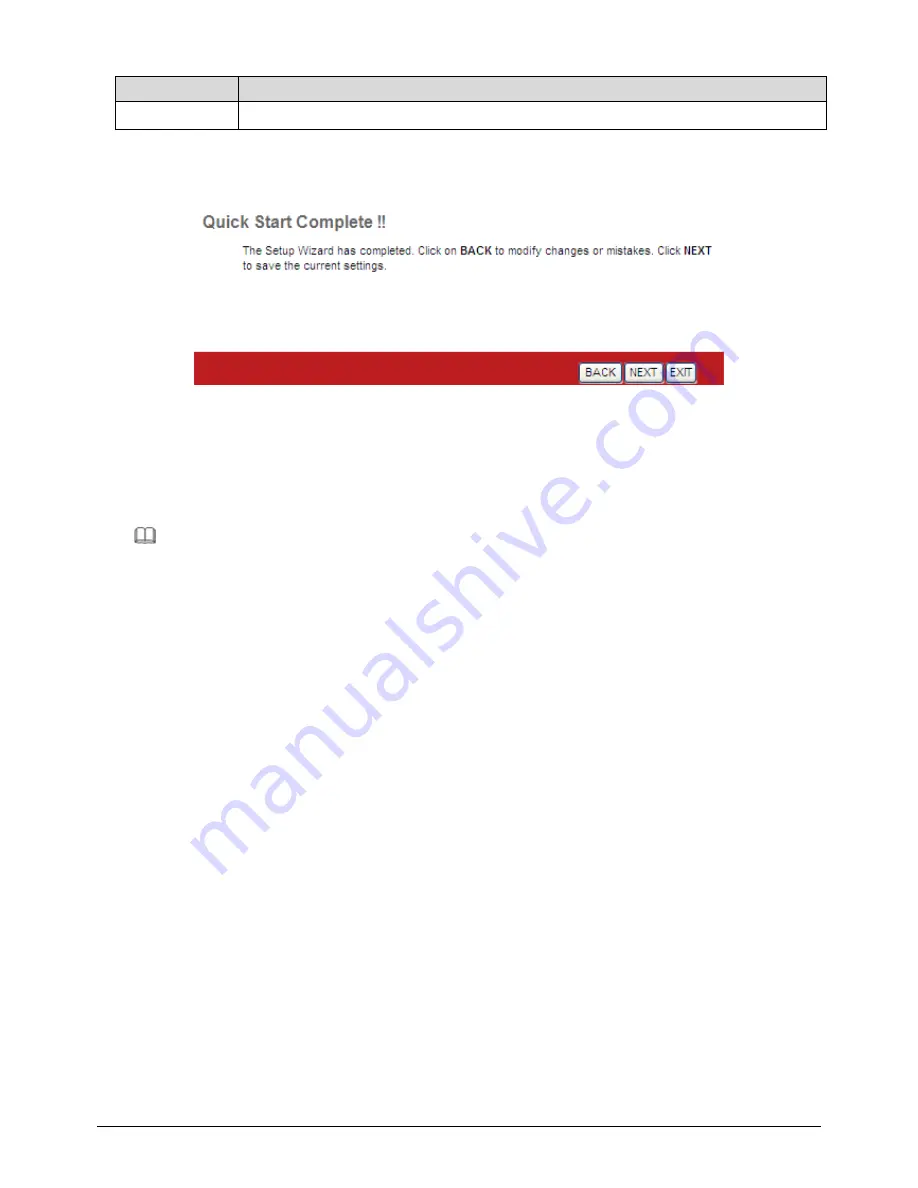
47
Field
Description
Type
encapsulation mode is set to
PPPoE LLC
.
After setting, click
NEXT
, the page as shown in the following figure appears.
Click
BACK
to modify the settings.
Click
NEXT
to save the settings.
Click
EXIT
to cancel the settings.
Note
:
After you saving the settings in the
Quick Start
page, you can view this
wan connection settings in the
Interface Setup
>
Internet
page.
5.4.
Interface Setup
In the navigation bar, click
Interface Setup
.
The
Interface Setup
page that is
displayed contains
Internet
,
LAN
and
Wireless
.
5.4.1.
Internet
Choose
Interface Setup
>
Internet
. The
Internet
page that is displayed
contains
ATM VC
,
Qos
,
IPv4/IPv6
and
Encapsulation
.
Click
Internet
pane, the page shown in the following figure appears. In this
page, you can configure the WAN interface of your router.
Содержание AR-7286WnA
Страница 1: ...1 AR 7286WnA AR 7286WnB User Manual 6 2013 v1 0 ...
Страница 16: ...16 ...
Страница 25: ...25 2 Please select your product ...
Страница 26: ...26 3 Please ensure all hardware is correctly installed Check the box and click Next ...
Страница 29: ...29 4 2 Internet Connection Type If your country or ISP is not listed please select Other from the list ...
Страница 36: ...36 ...
Страница 92: ...92 ...
















































