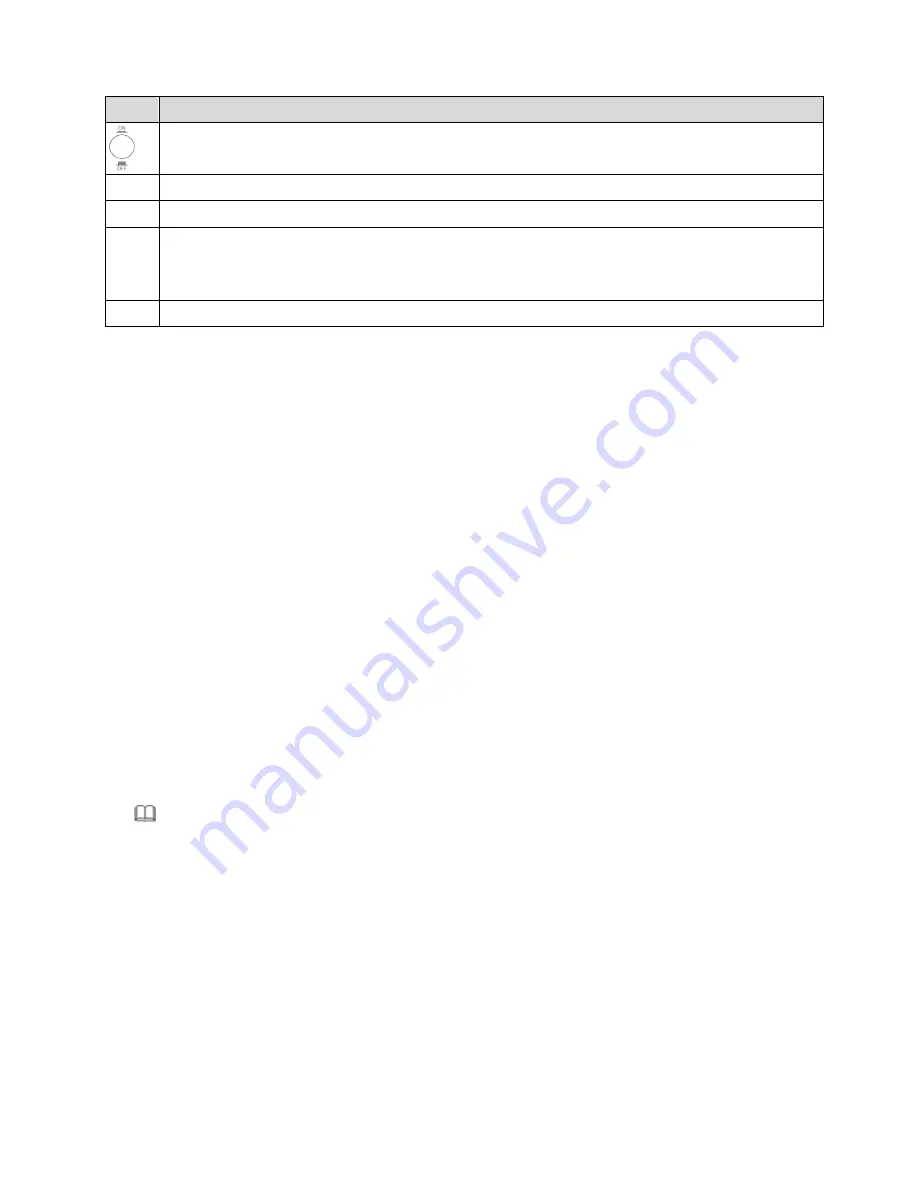
4
Items
Description
Power ON/OFF
5V
Power connector
LAN
Ethernet RJ-45 port
Reset
Resets device to factory defaults
(to reset to factory defaults, push a paper clip into the hole when the device is
powered and hold for more than 10 seconds)
Line
Line RJ-11 port
GETTING STARTED
A.
Hardware Installation
Step 1:
Connect the ADSL line
Connect the Line interface of the device to the Modem interface of a
splitter using a telephone cable. Connect a telephone to the Phone
interface of the splitter using a telephone cable. Connect the Line interface
of the splitter to your existing, incoming line.
The splitter has three interfaces:
Line: Connect to a wall phone jack (RJ-11 jack).
Modem: Connect to the ADSL jack of the device.
Phone: Connect to a telephone set.
Step 2:
Connect the router to your LAN network
Connect the LAN interface of the router to your PC, Hub or Switch using an
Ethernet cable (MDI/MDIX).
Note:
Use twisted-pair Ethernet cables to connect the router to a hub or
switch.
Step 3:
Connect the power adapter to the router
Plug one end of the power adapter into a wall outlet and connect the other
end to the 5V interface of the device.
The following diagram shows how to correctly connect the router, PC,
splitter and the telephone sets.
Содержание AR-7211A V2
Страница 1: ...AR 7211A B V2 Quick Installation Guide 10 2012 v1 0 ...
Страница 12: ...11 ...






























