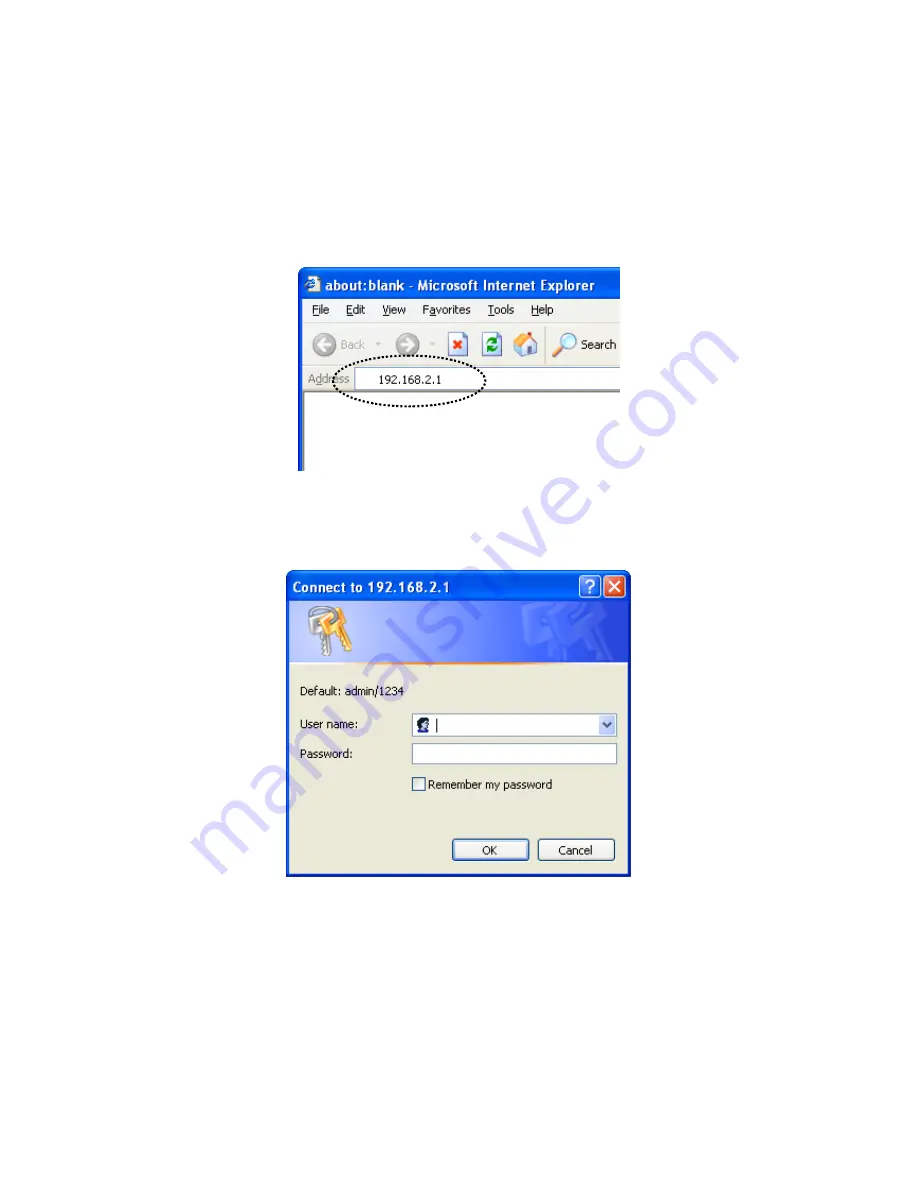
21
2-3 Connecting to broadband router via web browser
You can access the broadband router’s web-based configuration interface via any
connected computer with a web browser (Internet Explorer 5.x or above, Firefox, Opera, or
Safari).
1.
Please input “192.168.2.1” in the web browser’s address bar and press “Enter”.
2.
You should see the following authentication window.
NOTE: If you cannot access the broadband router’s web-based configuration
interface, the IP address you have inputted may be incorrect. If you have previously
changed the router’s IP address, please input the one you have designated.
3.
Please input “
admin
” in the “User name” field and “
1234
” in the “Password” field.
Click the “OK” button to enter the web configuration interface.
Содержание 3G-6218n
Страница 1: ...3G 6218n User Manual 06 2011 v1 1 ...
Страница 15: ...14 2 Select Obtain an IP address from a DHCP server then click OK ...
Страница 17: ...16 2 Select Obtain an IP address automatically and Obtain DNS server address automatically then click OK ...
Страница 19: ...18 2 Select Obtain an IP address automatically and Obtain DNS server address automatically then click OK ...
Страница 21: ...20 2 Select Obtain an IP address automatically and Obtain DNS server address automatically then click OK ...
Страница 125: ...124 ...






























