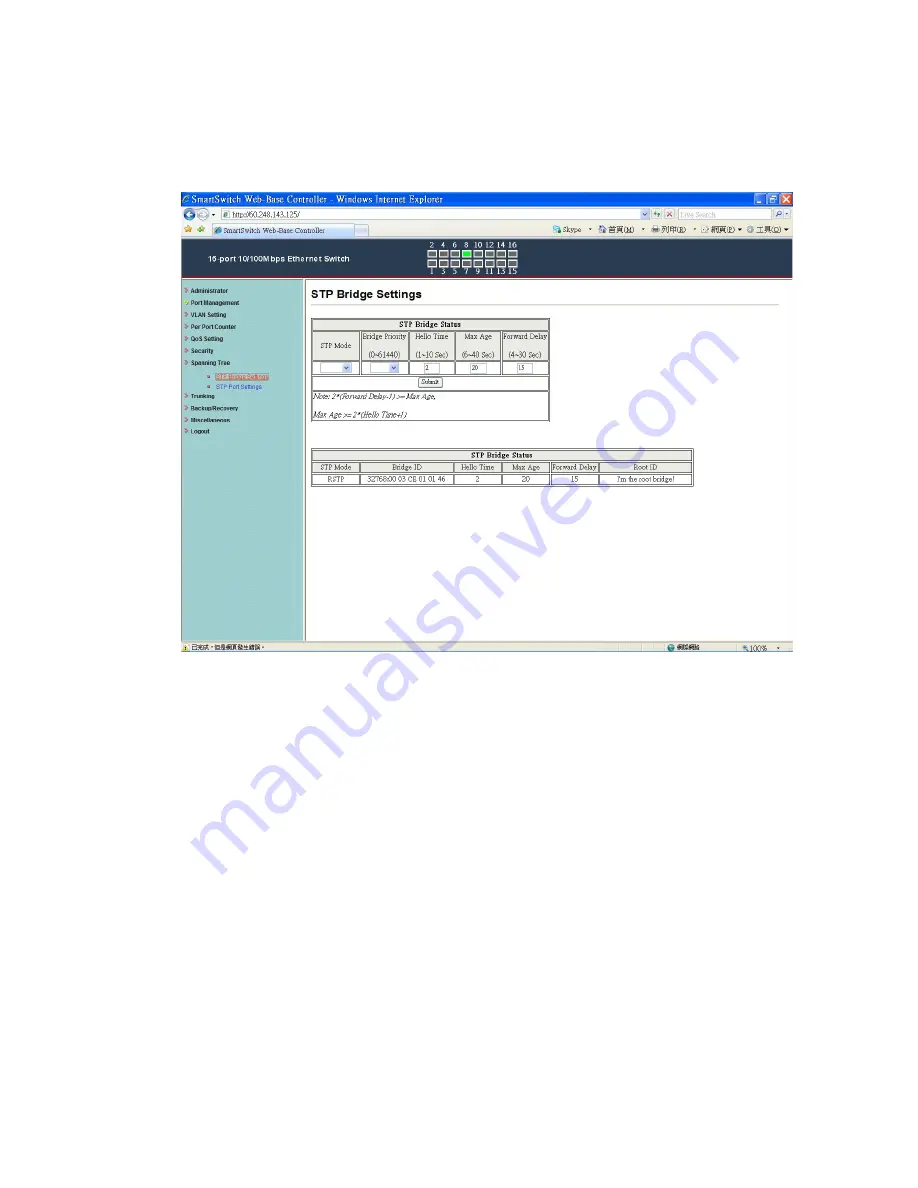
- 24 -
Spanning Tree: STP Bridge Settings
This setting is to avoid the loop network.
1.
Select the “STP Mode”- choose “Disable”, “STP” or “RSTP”
2.
Set the “Bridge Priority” – Set the priority of the Bridge
3.
Set the period of “Hello Time” packet – Provides the time period
between root bridge configuration messages.
4.
Set the “Max Age” – Indicates when the current configuration
message should be deleted.
5.
Set the “Forward Delay” time – Provides the length of time that
bridges should wait before transitioning to a new state after a
topology change. (If a bridge transitions too soon, not all network
links might be ready to change their state, and loops can result.)
6. Click “Update” to confirm and finish the setting.
Now, the setting of “STP Bridge Settings” is finished.




















