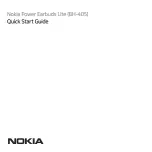EN
■ Product description and accessories
■ Operating instructions
Indicator
Touch Panel
Type-C charging cable
Ear tips
S
M
L
XL
Charging case
Note:
• There are 4 sizes of ear tips included in the pack. Please select
the suitable one to use.
• Images are for illustrative purposes only and may differ from the
actual product.
Red LED
1. Charge
•
Earbuds
• Red LED blinks with prompt tone
"low battery level, please charge.".
Please place the earbuds in the
case for charging.
• Red LED ON = Charging
• Red LED OFF = Fully charged
•
Charging Case
• Please connect the case to power
source with the included Type-C
charging cable for charging.
• Red LED ON = Charging
• Red LED OFF = Fully charged
Input: 5V 200mA(earbuds)
5V 1A(charging case)
Warning:
• The rechargeable batteries that
provide power for this product
must be disposed properly for
recycling. Do not dispose of
batteries in fire to prevent an
explosion.
• The power source used must be
approved by relative departments
and in accordance with electronic
specifications of devices as well
as local regulatory requirements
(e.g. UL, CSA, VDE, CCC),
otherwise there may be dangers
of fire, explosion, etc.
2. Power on/off
3. Pairing
Blue LED lit for 1s
1. Power ON when taken out of the case.
2. Power OFF when placed in the case.
1. Taken out of the case.
2. Press and hold the touch panel on either earbud for 2-3s.
Red and Blue LED will blink rapidly.
3. Select "EDIFIER X3s" in your device setting to connect.
Note for Pairing (1st)
1. Taken out of the case. Red and Blue LED will blink rapidly.
2. Select "EDIFIER X3s" in your device setting to connect.
Indicator
Indicator
2-3s
2-3s
4. Reset
6. Controls
■ FAQs
When charging the charging case, the indicator is off.
• Please ensure the case is correctly connected with power source.
No sound
• Check if the earbuds are operating.
• Check if the earbuds volume is at an appropriate level.
• Check if the earbuds are correctly connected with mobile phone.
• Check if the earbuds are operating within a normal working range.
The call quality of the earbuds is bad.
• Check if mobile phone is in an area with strong signal.
• Please ensure the earbuds are within effective distance (10m)
and no obstacle between the earbuds and mobile phone.
When playing music, cannot control pause/play/previous
track/next track via the earbuds.
• Please ensure the paired device support AVRCP (Audio/Video
Remote Control Profile) profile.
Model: EDF200060
Edifier International Limited
P.O. Box 6264
General Post Office
Hong Kong
www.edifier.com
© 2021 Edifier International Limited. All rights reserved.
Printed in China
NOTICE:
For the need of technical improvement and system upgrade,
information contained herein may be subject to change from
time to time without prior notice.
Products of EDIFIER will be customized for different applications.
Pictures and illustrations shown on this manual may be slightly
different from actual product. If any difference is found, the actual
product prevails.
5. Left & Right connection
Indicator
Indicator
x3
x3
1. Taken out of the case.
2. The earbuds have been interconnected, and not connected
with any Bluetooth devices.
3. Quickly tap the touch panel on either earbud 3 times and hold
to wait until the blue LED blinks rapidly, then the pairing record
will be cleared.
4. Select "EDIFIER X3s" in your device setting to connect.
1. Placed in the case.
2. Quickly tap the touch panel on both earbuds 3 times and hold
to wait until the blue LEDs blink rapidly, then left & right will
start connecting.
3. Red LED will be steady lit after connected.
Indicator
Indicator
x3
x3
Play/pause:
Previous track:
Volume down:
Game mode switch:
Accept a call:
End/reject a call:
Play/pause:
Next track:
Volume up:
Voice assistant:
Accept a call:
End/reject a call:
Left Touch Panel
Right Touch Panel
x1
x2
x1
2-3s
x3
x1
x
1
2-3s
x
2
x
3
Note:
1. : Press and hold.
2. Images are for illustrative purposes only and may differ from the
actual product.