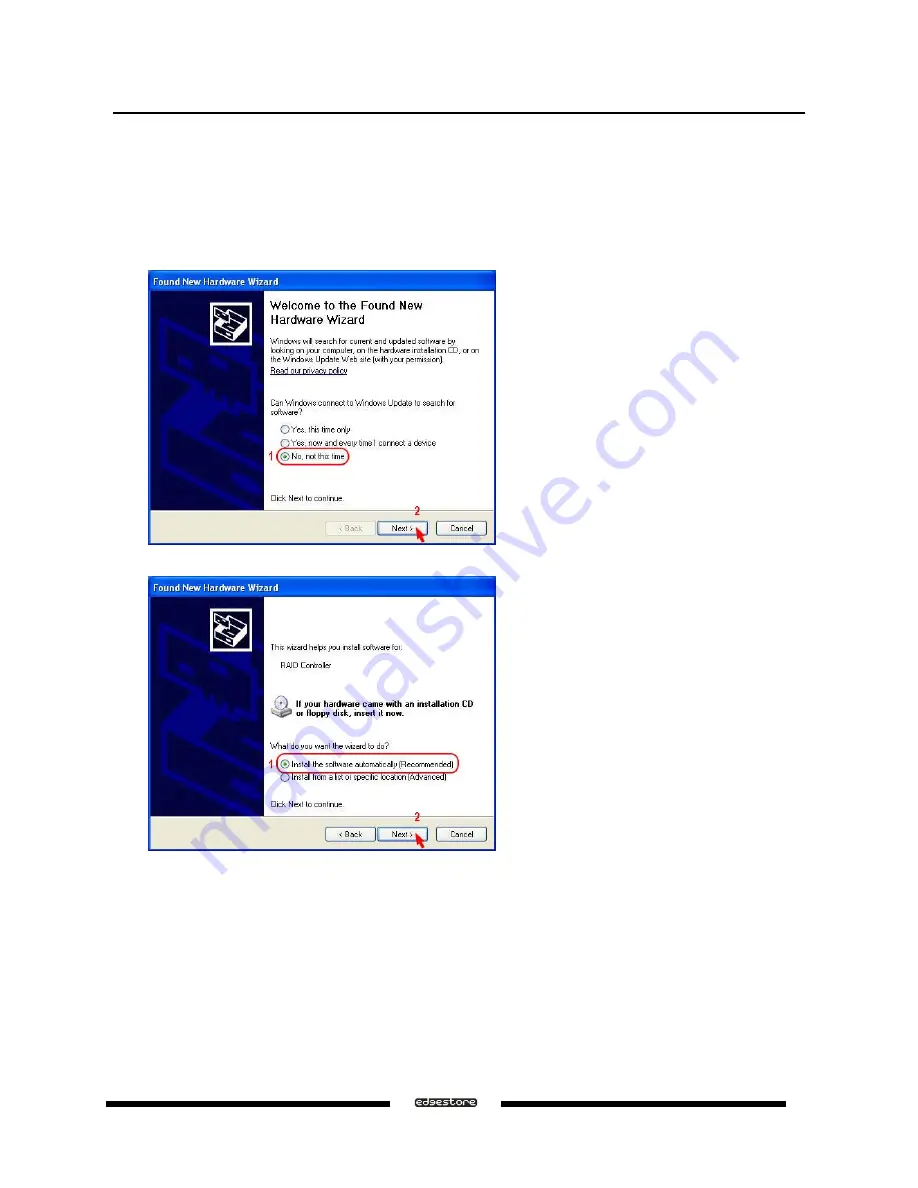
3.4 INSTALLING ON WINDOWS XP
3.4.1 INSTALLING SATA RAID HOST BUS ADAPTER
Follow the descriptions below, and step by step to complete the setup.
a
Insert the Setup and Installation Driver Repository CD in the CD-ROM drive.
a
When start the Windows O/S, new hardware will be found; select
No, not this time
, than click
Next
.
a
Select
Install the software automatically (Recommended)
, than click
Next
.
DAS501t User’s Manual
Ver.071016
25






























