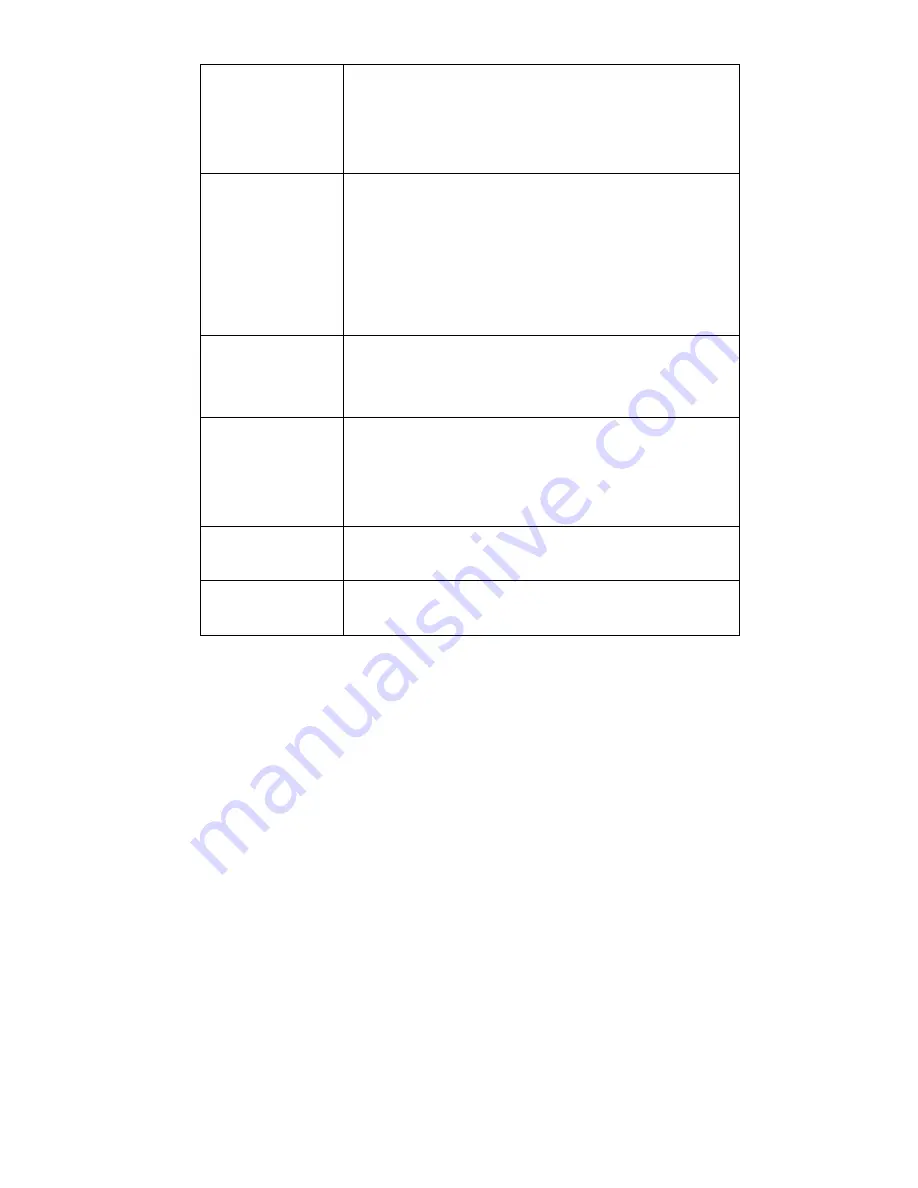
16
The Main Menu does
not display when I
turn on the frame
•
The Photo Auto Start or the Music Auto Start is turned on.
Go to Setup->Photo->Photo Auto Start or
Setup->Photo->Music Auto Start and ensure these options
are turned off.
I can’t view photos,
play videos, or listen
to music
•
Refer to the supported file formats in Chapter 1 and ensure
you are using the correct media file types and devices.
•
Check that at least one image, video, or music file exists on
the media device.
•
Ensure you have selected the applicable mode from the Main
Menu.
The digital picture
frame will not power
on
•
Ensure that the AC adapter is connected securely to the
frame and is plugged into a power source.
No sound
•
The volume is muted.
•
The volume is set to the lowest level.
•
Ensure the file you are playing with sound is one of the
supported media types in Chapter 1.
Small or distorted
images or videos
•
Low video or image resolution. Try playing a file with a
better quality resolution.
Video playback is
choppy and/or skips
•
Media card speed may be too slow; try a higher speed card.

















