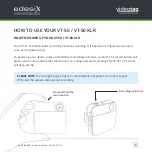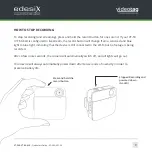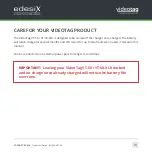VT-50 & VT-50-XLR -
Quickstart Guide - ED-006-007-24
9
HOW TO STOP RECORDING
To stop recording (and streaming), press and hold the record button for one second. If your VT-50
/ VT-50-XLR is configured to livestream, the record button will change from a solid red and blue
light to blue light, indicating that the device is still connected to the Wi-Fi, but no footage is being
recorded.
After a few more seconds, the camera will automatically switch off, and all lights will go out.
Your device will always automatically power down after ten seconds of inactivity in order to
preserve battery life.
Press and hold the
record button
Stopped Recording and
powered down
(No LED)