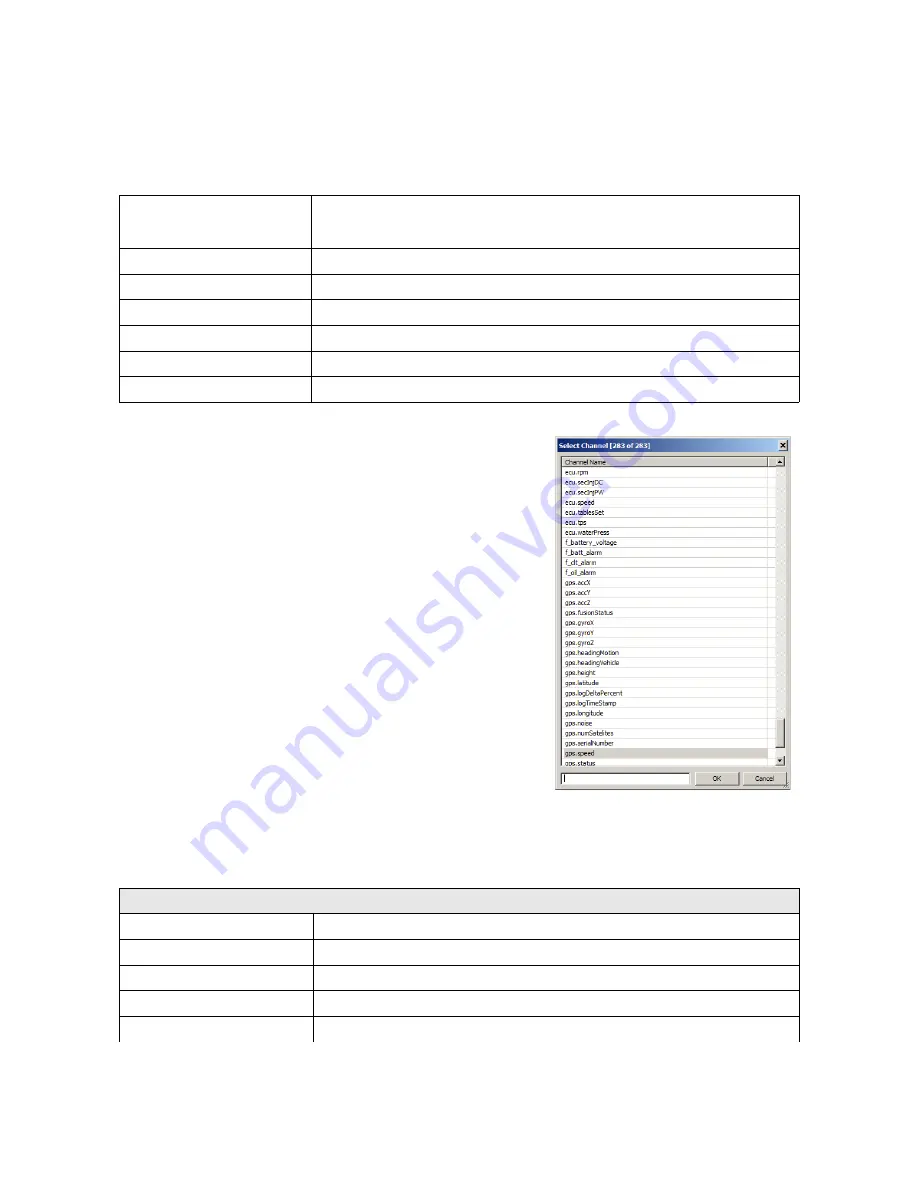
On the
Graph Log
toolbar there are icons that allow you to save or open a log file from your
computer, save the displayed channels as a cvs file, save the currently displayed log as a png file,
change the scale, and stop/resume a log. Keyboard shortcuts allow you to navigate the
Graph
Log
pane without a mouse. The shortcut keys are as follows:
Right / left arrow
Move a log right or left. To move a log faster, hold the Shift key while
pressing an arrow key
Up arrow or q
Zoom in
Down arrow or a
Zoom out
Z
Zoom all (scales entire log to fit in current window)
Mouse scroll
Scroll up- zoom in, scroll down, zoom out
Left mouse button
Click and drag to select an area
Middle mouse button
Move the log area
When changing or adding a channel, a channel selection
pane appears on the graph. In order to search, enter the
channel name in the search box to filter the available
channels. e.g. entering the word ‘gps’ will cause only the
channels containing the word ‘gps’ to be displayed.
Some functions are available in the application’s menu. The following is a description of all
available Menu functions
File
Open project...
Open a previously saved project
(CTRL + O)
Save project
Save to a recently opened / saved file
(CTRL + S)
Save project as...
Save a project to a new file
(CTRL + SHIFT + S)
Import log...
Import a log from a pendrive
(SHIFT + F4)
Show full screen
Activate full screen mode to increase the available screen space for
Page 33/137
Содержание ADU-5
Страница 1: ...ECUMASTER ADU 5 ADU 7 User Manual 08 22 2018 version 1 0 101...
Страница 6: ...Technical drawing ADU 5 Drawing all dimensions in mm Page 6 137...
Страница 7: ...ADU 7 Drawing all dimensions in mm Page 7 137...
Страница 51: ...Color The colour of the displayed texture Background color The colour of the background Page 51 137...
Страница 89: ...Page 89 137...
Страница 137: ...Document history Page 137 137...






























