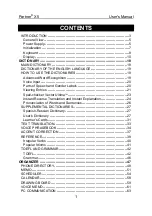ECTACO SpeechGuard
®
Travel Edition
User Manual
22
• Follow the on-screen directions for calibration by tapping the +
symbols within the boxes.
When the calibration is complete, you will return to the
Settings
screen.
User Manual
ECTACO SpeechGuard
®
TL-2 user manual is compiled in an
electronic format and is stored on the MMC. The content of the
manual is only available when the MMC is installed in the device.
• In the
Main Menu
, tap the
About
icon.
• Tap on
User Manual
. You will see the table of contents.
• Tap the desired item in the table of contents.
Press Up / Down
on the device's keyboard to scroll through the displayed content.
Alternatively, tap the scroll arrows in the upper right and lower
right corners of the screen.
On the toolbar, tap:
to go back to the last chapter you have viewed, if available;
to go forward to the last chapter you have viewed, if
available.