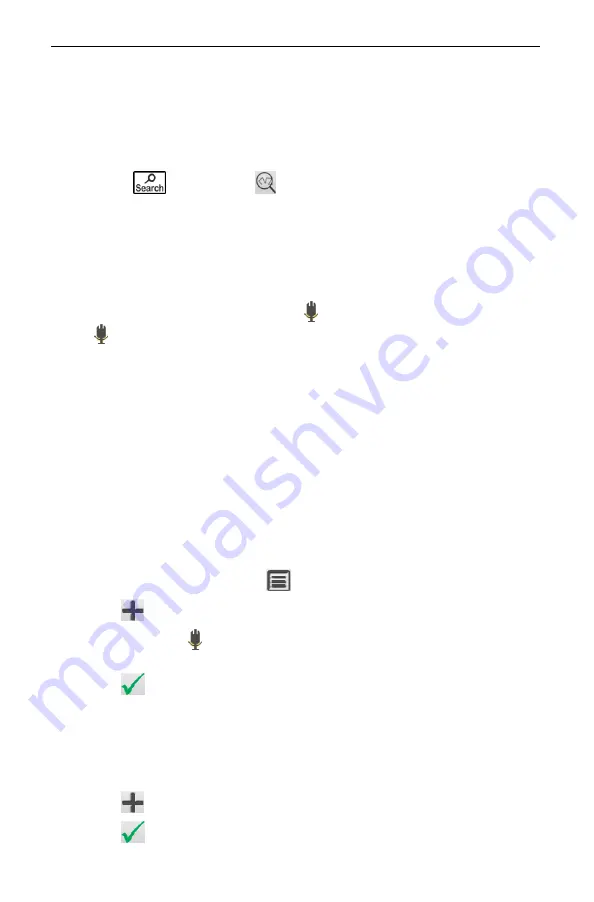
ECTACO
®
Partner
®
LUX2
User Manual
19
Listen to the pronunciation of the phrase.
When training, use the following on-screen buttons:
Got it!
and
Next phrase
.
Finding Phrases
With the
Search
command you will find a phrase in no time.
Press the
key or tap the
icon. You may input a whole phrase (for
example,
Thank you
) or a single word (
thank
).
Speech Recognition
The
Audio PhraseBook™
application features speech recognition functionality.
Open the desired topic. You will see the list of its phrases.
Press and hold the microphone button
. Say your phrase and then release
the
button. If the phrase is on the list, the highlight will move to it.
User Topic
The option allowing you to add new phrases is a very useful feature expanding the
device phrase bank. You can add frequently used phrases from other sections of
Audio PhraseBook™
; you can also type your personal phrases with their
translations. The
User Topic
includes the ability to edit phrases and translations.
Note:
Before you use the
User Topic
, select the appropriate translation direction
in
Audio PhraseBook™
. For example, phrases that you added to this section in
the Spanish-English direction will not appear when you change it to English-
Spanish. Later, if you open the
User Topic
and don't see the phrases you added,
try changing the translation direction.
Ad d in g Arb i tra ry Phra se s
To open the
User Topic
, tap the
icon at the bottom of the screen.
Tap the
icon (if it is shown). Enter your phrase and its translation.
Press and hold the
button. Say your phrase and then release the button.
Record the phrase translation in the same way.
Tap the
icon. Your phrase and its translation will be added to the
User
Topic
.
Ad d in g Phra se s f rom Ot h e r Se c ti on s
Open the desired section in
Audio PhraseBook™
, set the appropriate
translation direction and select the phrase.
Tap the
icon.
Tap the
icon to confirm that you want to add the phrase.






























