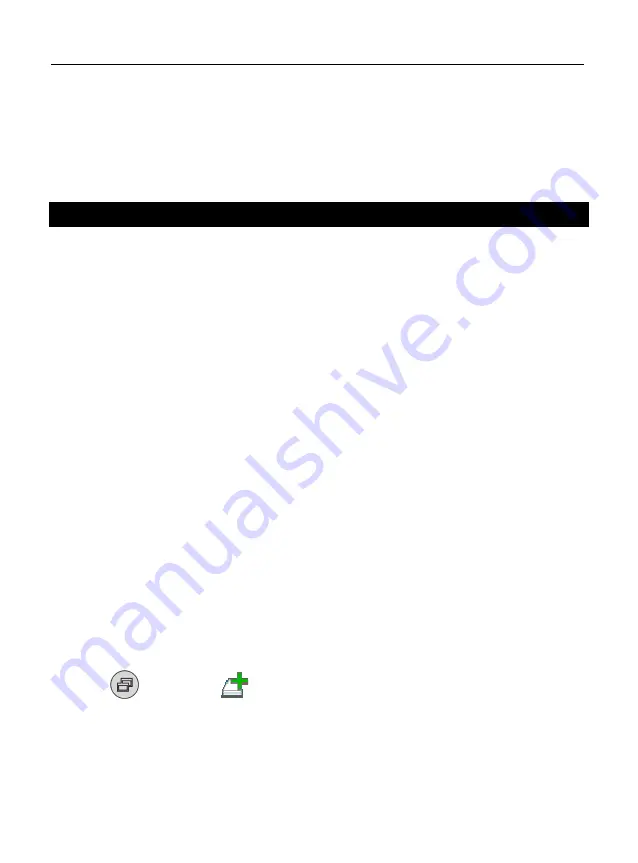
ECTACO
®
Partner
®
ER900
User Manual
46
•
Tap
Help
. Alternatively, press the numeric key corresponding to the application
number. The application will then open.
•
To see the table of contents, tap
Contents
.
•
Tap the scroll arrows in the upper right and lower right corners of the screen to scroll
through the displayed content.
Learning Settings
This section enables you to create new sets of user entries. The database so created can
be used in the following applications:
Pockets
,
Translation Test
,
Spell-It-Right
, and
FlashCards
.
•
Open the
Help & Settings
section.
•
Tap the application name. Alternatively, press the numeric key corresponding to the
application number. The application will then open.
•
Tap
Create
to activate the
New Set
window.
•
Specify the dictionary name and translation direction. Tap
OK
to save your set.
To add or edit entries, please follow the steps below.
•
Select the desired set within
User Sets
and then tap
Edit
. In the window that appears,
tap
Add
or
Edit
to add or edit an entry, respectively. To edit an entry, please first
select it.
•
Enter your information in every field as desired.
•
To save changes, tap
OK
.
Shortcut keys:
A
– add entry,
C
– create set,
E
– edit entry or set,
D
– delete entry or set.
You can create your personal sets of entries copied from the
Dictionary
.
•
Select
User Sets
and then create your set.
•
Open the
Dictionary
application.
•
Select the desired entry.
•
Press
and then tap
on the pop-up toolbar. You will see the
Add to
FlashCards
window.
•
Select the desired options.
•
Tap
Add
.
















