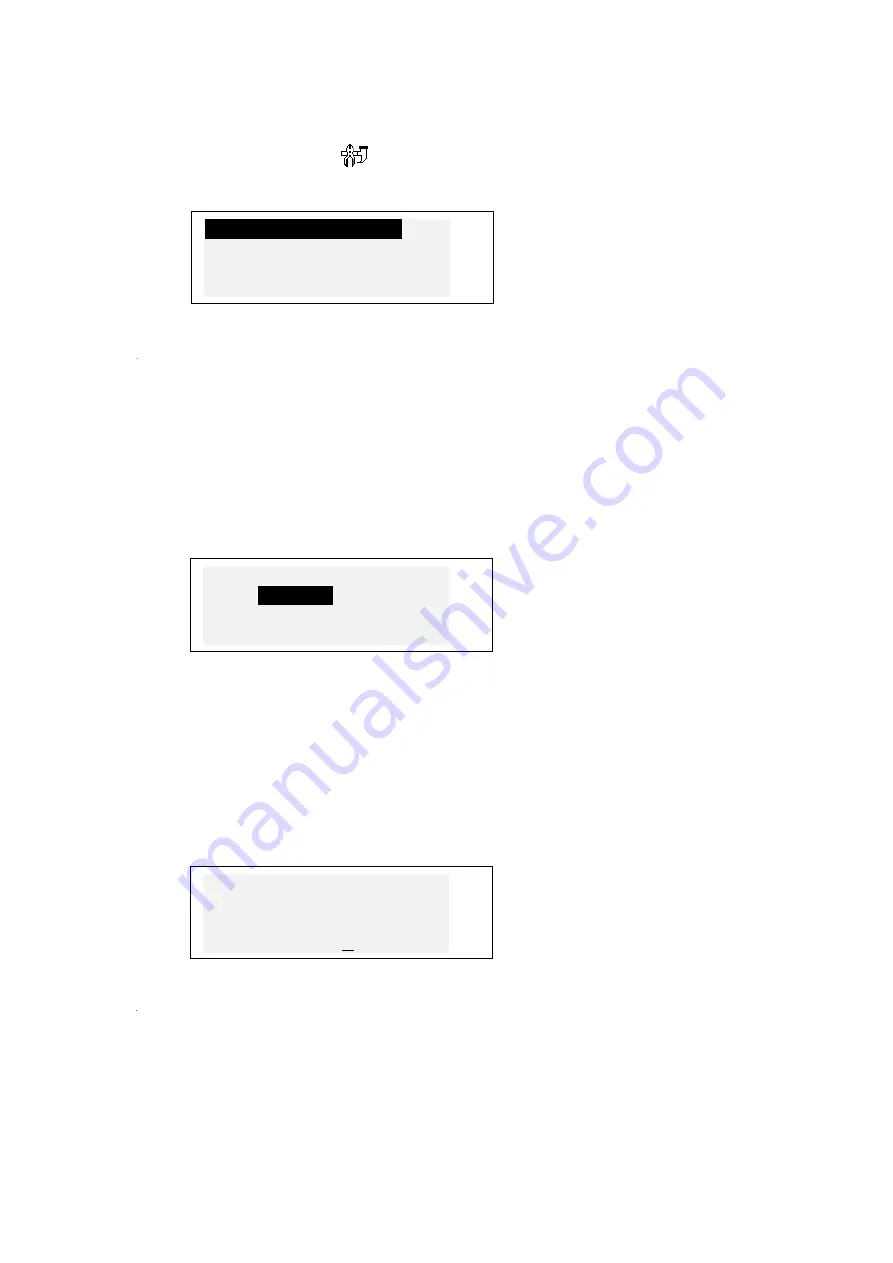
•
If needed, press MENU to display the
Icons Menu
.
•
Locate and highlight icon
.
•
Press ENTER.
D i s p l a y ' s L a n g u a g e
R e a l T i m e C l o c k
D a i l y A l a r m
D i s p l a y ’ s F o r m a t
v
•
To select an option, highlight it with
▼
or
▲
and press ENTER.
Note:
All prompts and messages appear in English by default. To change the display
language to French or Polish, start the customization from the option
Display's
Language
.
Display's Language
Use this option to select the language in which all menus, screen titles, and messages
will appear. English is chosen by default.
•
Select the option
Display's Language
on the
Setup Main Menu
.
S e t L a n g u a g e
E n g l i s h
√
F r e n c h
P o l i s h
v
•
To change a setting, highlight the desired option and press ENTER. The current setting
appears checked.
•
Press ESC to return to the
Setup Main Menu
.
Real Time Clock
•
On the
Setup Main Menu
, make sure
Real Time Clock
is highlighted and press ENTER
to open the
Set Time
screen.
S e t L o c a l T i m e
Y Y / M M / D D = 2 0 0 0 / 0 1 / 1 2
►
1 0 : 0 0
▼
•
Specify the current date and time.
Move the cursor with the arrow keys. Change value in a selected field by pressing a
number key on the key panel. In the 12-hour format specify A for AM, P for PM.
•
Press ENTER to display the
Set Local Time
screen.























