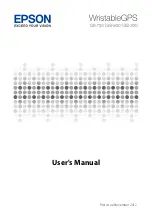Содержание WA068CR
Страница 1: ...User Guide For Smart Watch WA068CR...
Страница 6: ...It is recommended that students should take a 5 minute break every 30 minutes of use...
Страница 24: ...15 You can view your sedentariness tendency in this summary page...
Страница 30: ...21 z My Memo Display My Memo concept z My Body Display My Body concept...