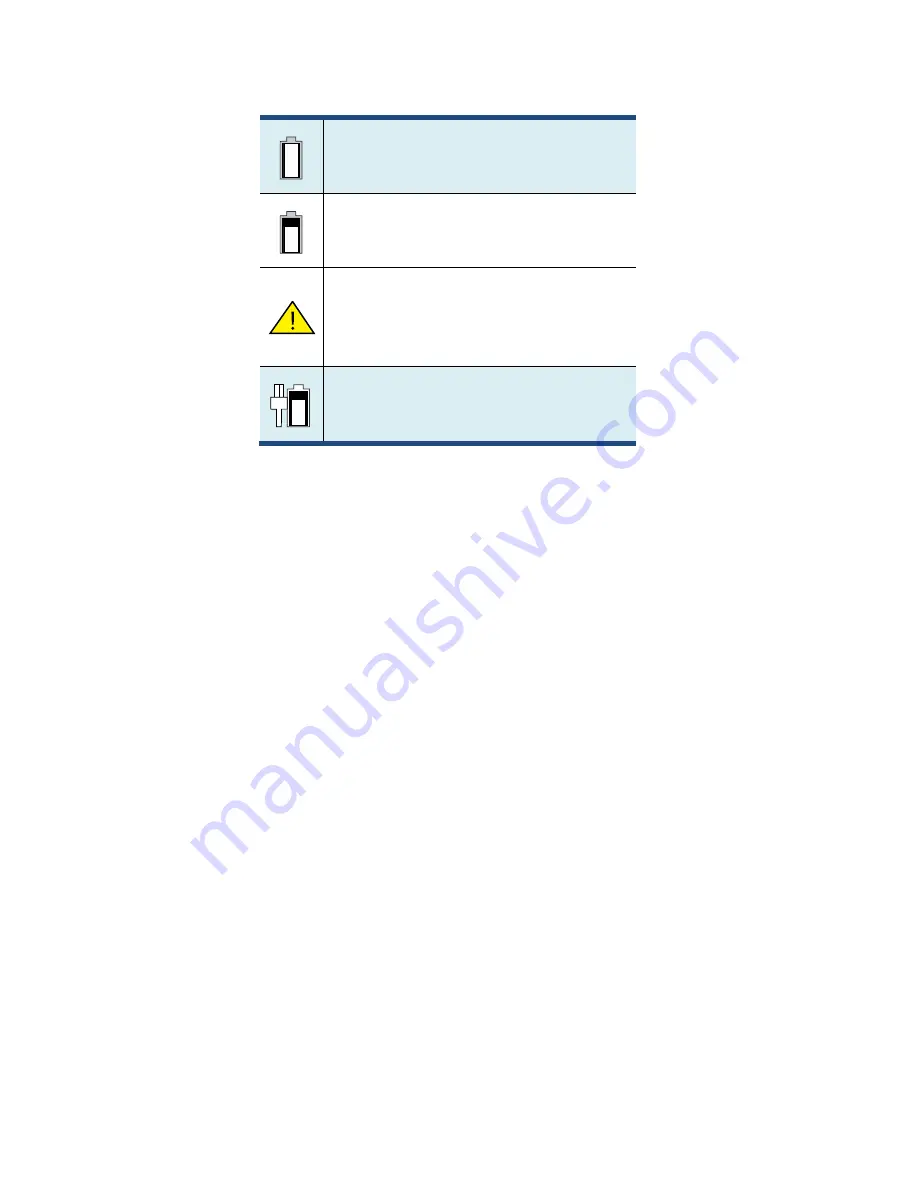
33
Battery is fully charged
Battery is starting to drain
Battery is about to completely
drain, and you should stop using your
tablet and charge it at once.
Battery is being charged.
A battery is an expendable supply, so when using it over a long time, the
capacity/battery life is shortened. If the battery life is reduced to under
half of its initial time, we recommend purchasing a new battery.
When not using the battery for a long time, store the battery after
charging it to 30-40% of its capacity. This extends the battery life time.









































