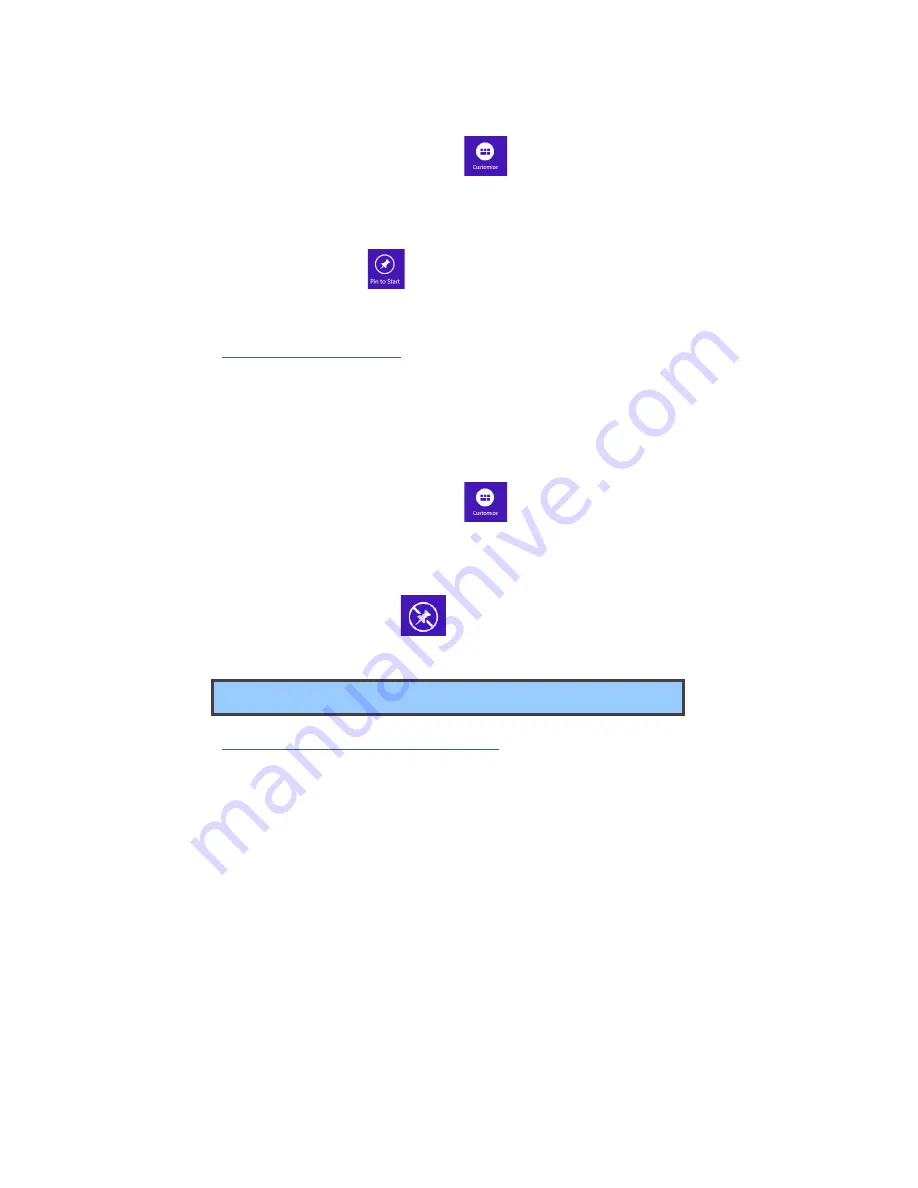
21
3. Touch the icon named Customize
in the menu.
4. Touch the app that you want to add to your Start screen. The
available options will appear in the right side of the option menu.
5. Click “Pin to Start”
to add the app to your Start screen.
Removing an App
To remove an app:
1. In the Start screen or All Apps screen, drag the top or bottom of the
screen inward. An option menu is activated at the bottom of your
screen.
2. Touch the icon named Customize
in the menu.
3. Touch the app that you want to remove from the Start screen. The
available options will appear in the right side of the option menu
4. Click “Unpin from Start”
to remove it from the Start screen.
Wireless LAN
Enabling wireless connection
To do this, do one of the following:
• Press Fn+F1 to activate the wireless networking function.
• Open the Charms and select Settings to open the Network
configuration page, and then toggle the Airplane mode switch to Off.
Содержание TL10IE2
Страница 1: ...User Guide For Windows 8 1 Tablet laptop TL10IE2 ...
Страница 7: ......






























