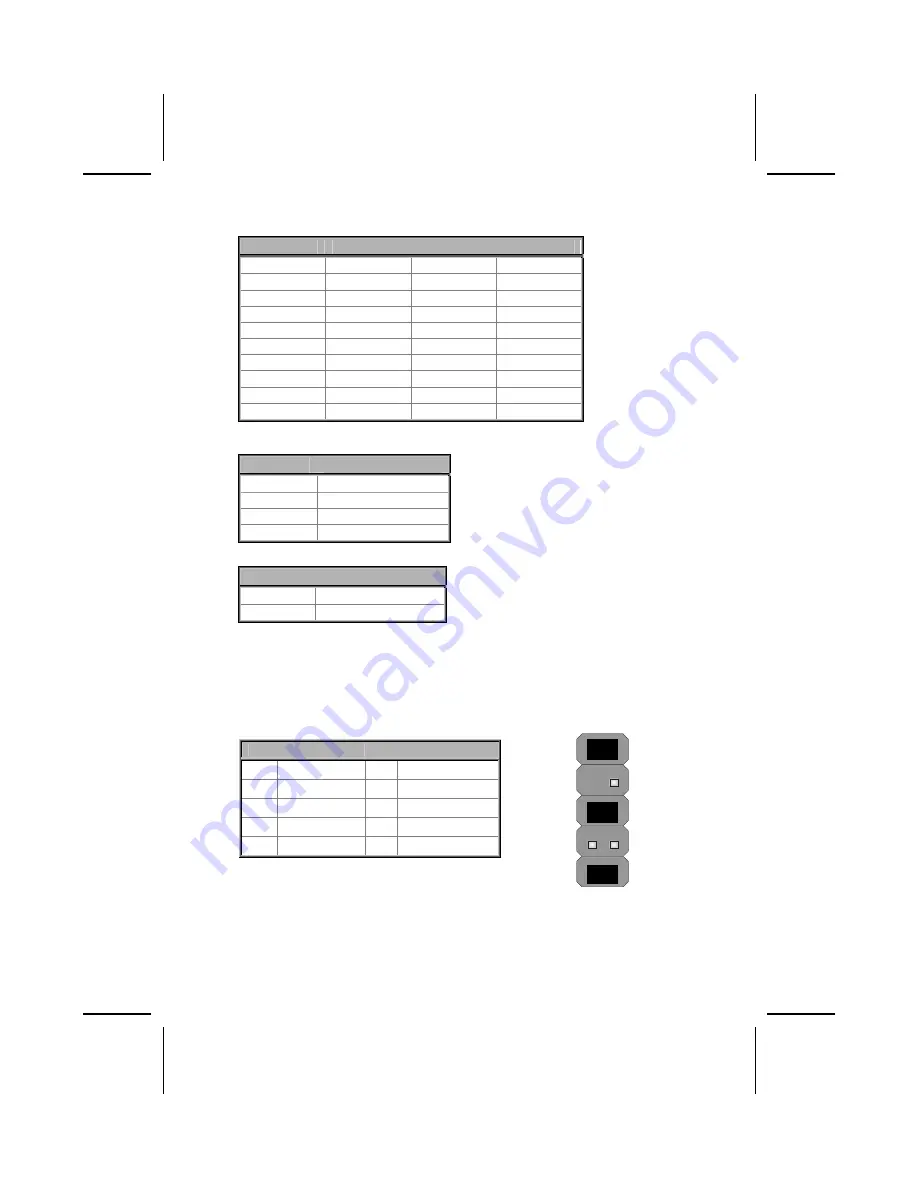
CN5: ATX 20-pin Power Connector
Pin
Signal Name
Pin
Signal Name
1 +3.3V
11 +3.3V
2 +3.3V
12 -12V
3 Ground
13 Ground
4 +5V
14 PS
ON#
5 Ground
15 Ground
6 +5V
16 Ground
7 Ground
17 Ground
8 PWRGD
18 +5V
9 +5VSB
19 +5V
10 +12V
20 +5V
SPEAKER1: Internal speaker
Pin
Signal Name
1 SPKR
2 NC
3 GND
4 +5V
J12: Sleep Switch
Pin
Signal Name
1 -EXTSMI
2 GND
The Panel Connectors
PANEL1
If there is a headphone jack or a microphone jack on the front panel, connect
the cables to the PANEL1 on the mainboard.
Pin
Signal Name
Pin
Signal Name
1 MIC
IN
2 GND
3 VCCM
4 +5V
AUDIO
5
LINE OUT (R)
6
LINE OUT (R)
7 NC
8 EMPTY
9
LINE OUT (L)
10
LINE OUT (L)
2 1
10 9
10





























