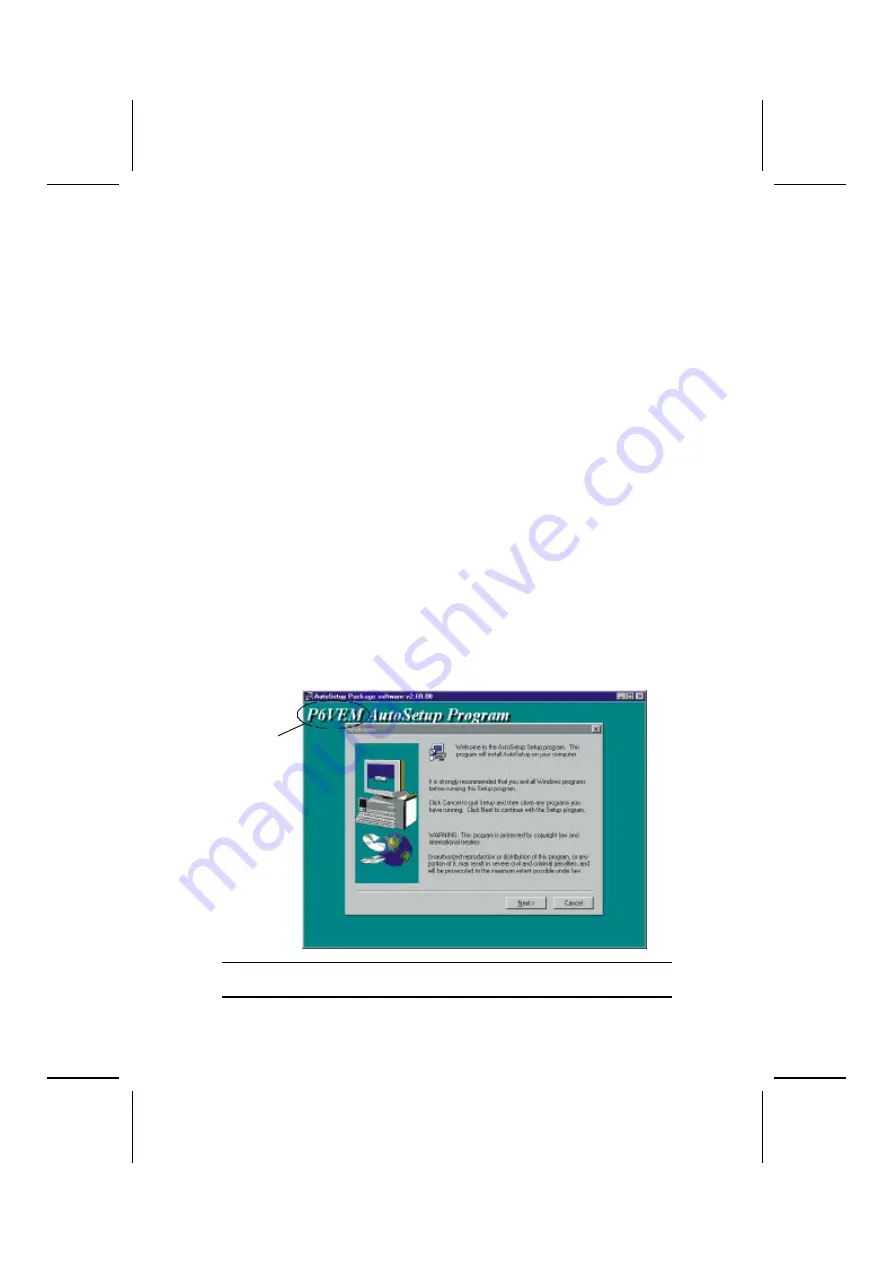
46
Setup
Click the Setup button to run the software installation program. Select from the
menu which software you want to install.
Browse CD
The Browse CD button is the standard Windows command that allows you to
open Windows Explorer and show the contents of the support CD.
Before installing the software from Windows Explorer, look for a file named
README.TXT, INSTALL.TXT or something similar. This file may contain im-
portant information to help you install the software correctly.
Some software is installed in separate folders for different operating systems,
such as DOS, WIN NT, or WIN98/95. Always go to the correct folder for the
kind of OS you are using.
To ins tall the software, execute a file named SETUP.EXE or INSTALL.EXE by
double-clicking the file and then following the instructions on the screen.
Exit
The Exit button closes the Auto Setup window.
Running Setup
Follow these instructions to install device drivers and software for the main-
board:
1.
Click
Setup
. The installation program begins:
Mainboard ID
Note:
The following screens are examples only. The screens and driver lists will
be different according to the mainboard you are installing.
The mainboard identification is located in the upper left-hand corner.


















