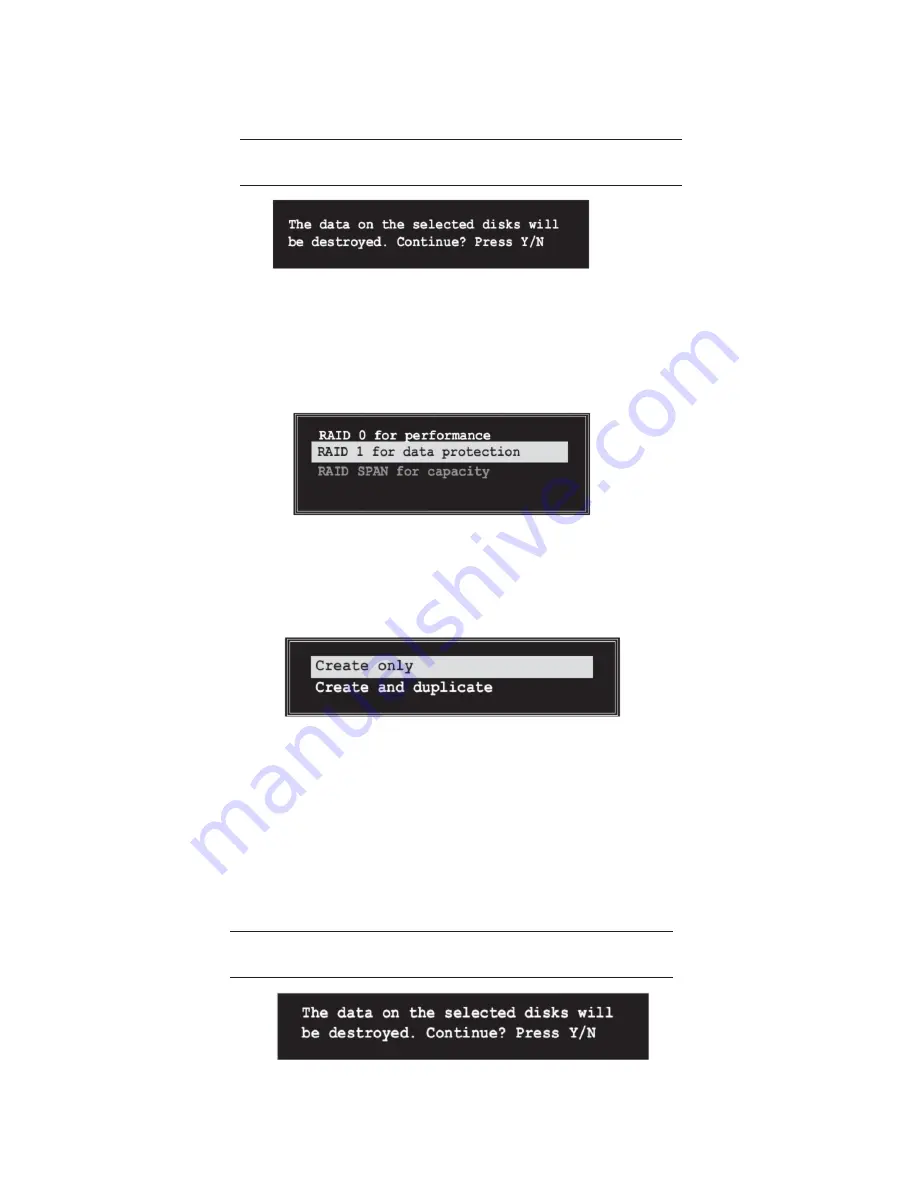
52
VIA VT8237 SATA RAID Setup Guide
5
Select Start Create Process and press <Enter> to setup hard disk for RAID
system. The following confirmation appears:
The same confirmation message appears when the
Auto Setup for Performance
option is selected.
Press “Y” to confirm or “N” to return to the configuration options.
RAID 1 for data protection
1
Select the second option item Array Mode, then press the <Enter> key. The
RAID system setting pop-up menu appears.
2
Select RAID 1 for data protection from the menu and press <Enter>. Select
next task from pop-up menu. The task Create only creates the mirrored set
without creating a backup. Create and duplicate creates both mirrored set
and backup.
3
Select task and press <Enter>. The screen returns to Create Array menu
items. From this point, you may choose to auto-configure the RAID array by
selecting Auto Setup for Data Security or manually configure the RAID array
for mirrored sets. If you want to manually configure the RAID array continue
with next step, otherwise, proceed to step #5.
4
Select Select Disk Drives, then press <Enter>. Use arrow keys to select disk
drive/s, then press <Enter> to mark selected drive. (An asterisk is placed
before a selected drve.)
5
Select Start Create Process and press <Enter> to setup hard disk for RAID
system. The following confirmation message appears:
The same confirmation message appears when the
Auto Setup for Performance
option is selected.
Press “Y” to confirm or “N” to return to the configuration options.
Содержание KM400-M2
Страница 1: ......
Страница 2: ......
Страница 10: ...4 IntroducingtheMotherboard Motherboard Components ...
Страница 12: ...6 IntroducingtheMotherboard Memo ...
Страница 50: ...44 Using BIOS Memo ...
Страница 67: ...61 VIAVT8237SATARAIDSetupGuide Click on the plus symbol next to Array 0 RAID 1 to see the details of each disk ...
























