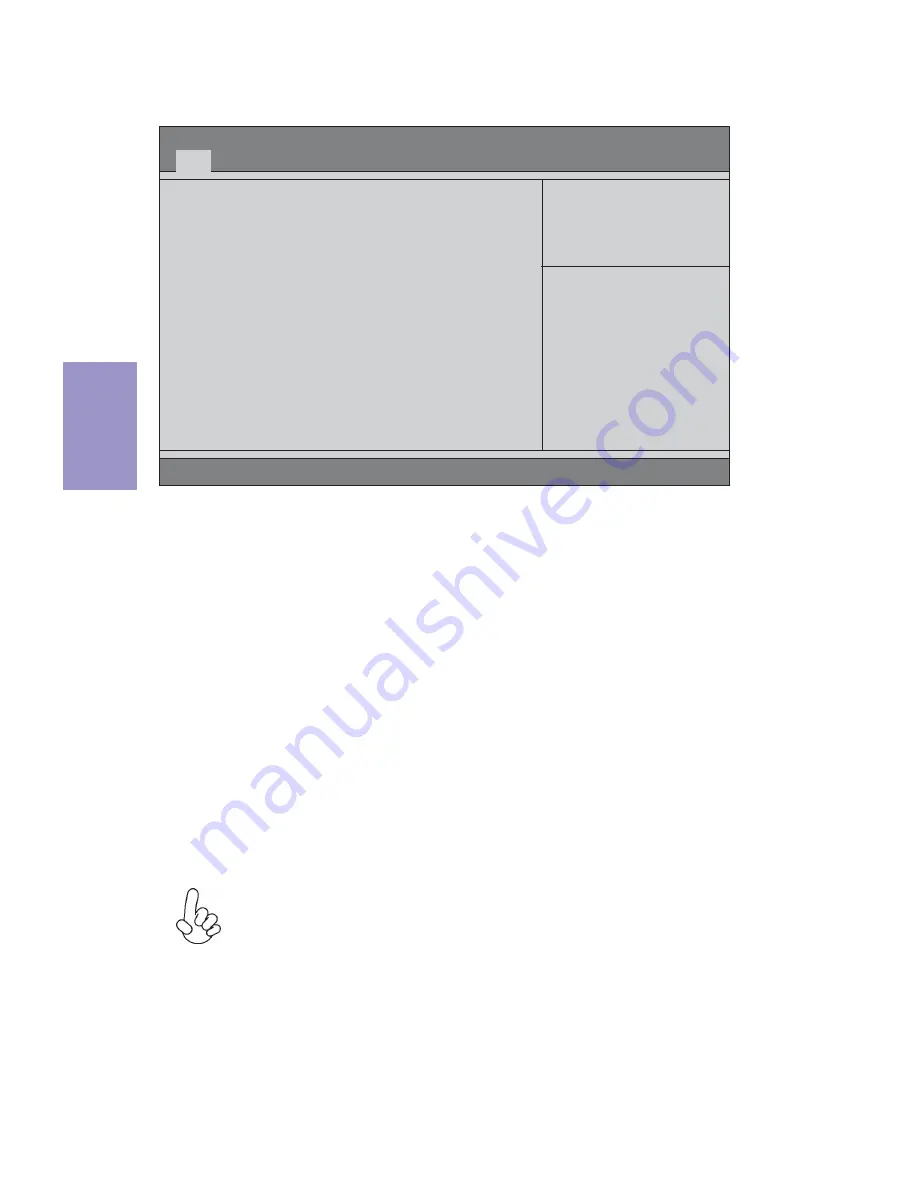
B75H2-M USER MANUAL
28
Chapter 3
Using BIOS
When you start the Setup Utility, the main menu appears. The main menu of the
Setup Utility displays a list of the options that are available. A highlight indicates
which option is currently selected. Use the cursor arrow keys to move the highlight
to other options. When an option is highlighted, execute the option by pressing
<Enter>.
Some options lead to pop-up dialog boxes that prompt you to verify that you wish to
execute that option. Other options lead to dialog boxes that prompt you for informa-
tion.
Some options (marked with a triangle ) lead to submenus that enable you to change
the values for the option. Use the cursor arrow keys to scroll through the items in the
submenu.
The default BIOS setting for this motherboard apply for most conditions
with optimum performance. We do not suggest users change the default
values in the BIOS setup and take no responsibility to any damage caused
by changing the BIOS settings.
In this manual, default values are enclosed in parenthesis. Submenu items are
denoted by a triangle
.
Press the delete key to access BIOS Setup Utility.
System BIOS
Version
P21-A1
Build Date 11/23/2012
Processor
Intel(R) Celeron(R) CPU G550T @ 2.20GHz
Core Frequency
2.20 GHz
Count
2
Memory
Size
2048 MB
Product Name
B75H2-M
System Serial Number
Base Board Serial Number
Asset Tag Number
System Date
[Fri
11
/30/2012]
System Time
[13:52:31]
Set the Date. Use Tab to
switch between Date elements
.
BIOS Setup Utility
Version 2.15.1227. Copyright (C) 2002-2012, Inc.
Main
Advanced Power Authentication Security Boot Options Exit
+/-/Spacebar : Change Opt.
Enter : Select
F7: Load User default Settings
:Move
F8: Save as User Default
Settings
F9: Load Default Settings
F10: Save & Exit Setup
ESC: Discard changes and Exit
Setup
Содержание B75H2-M
Страница 8: ...Chapter 1 4 B75H2 M USER MANUAL Motherboard Components...
Страница 30: ...Chapter 2 26 B75H2 M USER MANUAL Memo...
Страница 52: ...48 B75H2 M USER MANUAL Chapter 4 Memo...






























