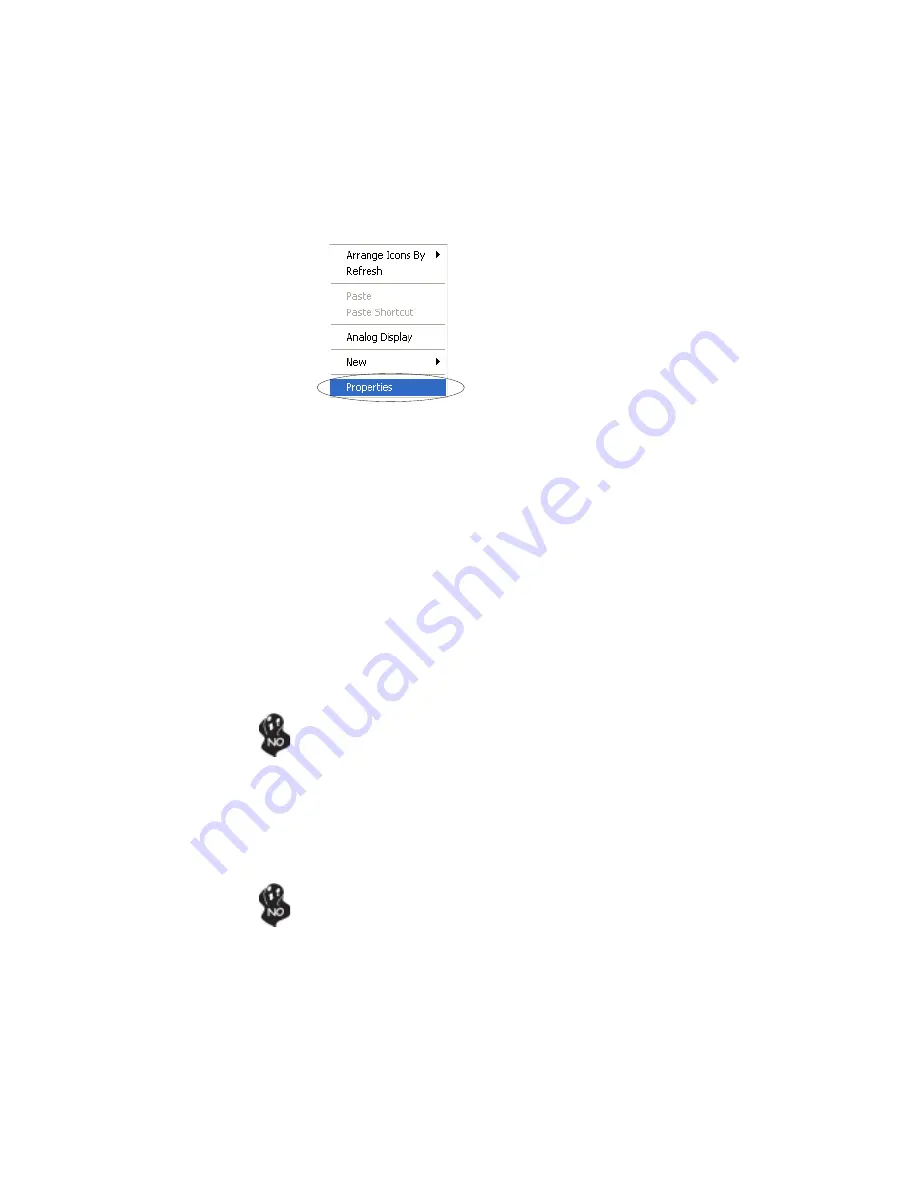
24
Installing the Motherboard
Step 5: Right click the desktop. Select “Properties” as shown in the below.
Step 6: Select “Display Properties”. Click “Settings”
Then the parameters of the two minitors can be adjusted.
Shut down the system
Install your add-on AGP VGA card in the AGP Express slot
Turn on the computer
Step 2: Install the Add-on AGP VGA Card Driver
Install the add-on AGP VGA card driver
Restart the computer
Windows might report Found New Hardware Wizard once the system is
turned on. When you see the Found New Hardware Wizard dialogue
box, please click on “Cancel” and DO NOT install the onboard VGA
driver.
Step 3: Remove the Onboard VGA Driver
Go to “Control Panel”
Choose “Add or Remove Programs”
Choose “Intel Extreme Graphics Driver”
Click “Remove” and Restart the computer
®
When you turn on the system, windows might report Found New Hardware
Wizard, “Video Controller (VGA Compatible)” or “Video Controller”.
When you see the Found New Hardware Wizard dialogue box, DO NOT
insert any disk in your CD/DVD-ROM before clicking on the “Next” button.
The Windows Auto-search will not be finished until it can’t search the
related driver.
Dual Monitor Installation (For Windows 2000)
If the onboard VGA is already installed, and you want to use the add-on AGP VGA card, you
may follow the installation step 1-6 as the following.
However, users may go to Step 4 directly if the add-on AGP VGA card is already installed;
then turned on the onboard VGA devies for “secondary display”.
Step 1: Install the Add-on AGP VGA Card
Содержание 865-M7
Страница 1: ......
Страница 2: ......
Страница 10: ...4 IntroducingtheMotherboard Motherboard Components...
Страница 12: ...6 IntroducingtheMotherboard Memo...
Страница 36: ...30 InstallingtheMotherboard Memo...






























