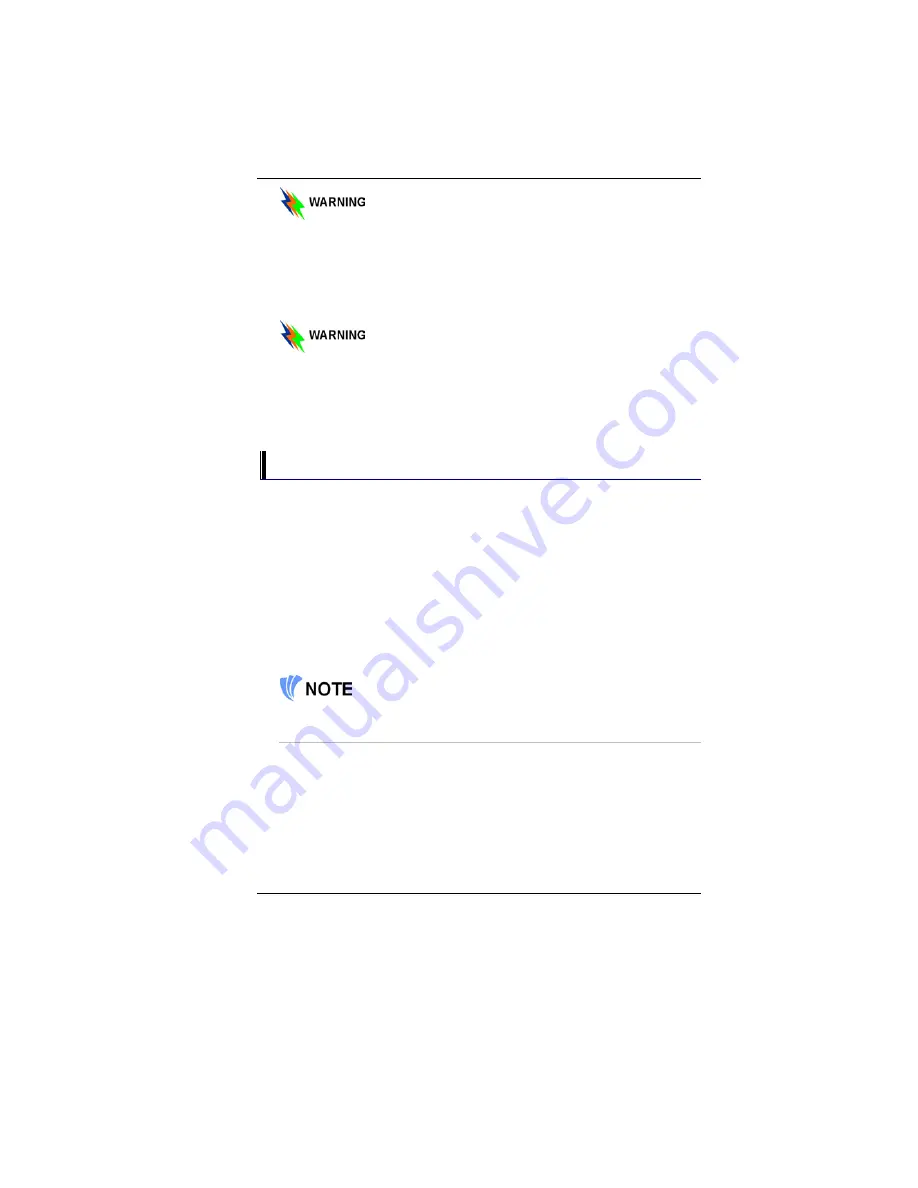
Do not use inferior extension cords as this may result in
damage to your Notebook. The Notebook comes with its own
AC adapter. Do not use a different adapter to power the
computer and other electrical devices.
Whenever possible, keep the AC adapter plugged into the Notebook and
an electrical outlet to recharge the battery.
Never turn off or reset your Notebook while the hard disk is in
use and the HDD status icon is lit; doing so can result in loss
or destruction of your data. Always wait at least 5 seconds
after turning off your Notebook before turning it back on;
turning the power on and off in rapid succession can damage
the Notebook’s electrical circuitry.
Turning On Your Notebook Computer
Turn on your Notebook by pressing the power button. Hold the button
down for a 1 or 2 second and release. The Power-On Self Test (POST)
runs automatically.
After the POST is completed, the computer reads the operating system
from the hard disk drive into computer memory (this is commonly
referred to as “booting” a computer). If your OS (Operating System such
as Windows XP etc) is installed, it should start automatically.
To turn the Notebook off, save your work and close all open applications,
click on Start, then select the “Turn off the computer”. A selection box
will be displayed and click on the “Turn Off” button to shut down your
computer.
When your computer hangs up, press the power
button for 4-6 seconds to shut down the computer.
Operating on Battery Power
Your computer comes with a rechargeable battery pack that lets you
operate the computer without an external power source. When the battery
pack is fully charged, you can operate the computer for approximately 2
hours under the following conditions:
•
The battery pack initially has a full charge.
•
No peripheral devices are installed.
•
The disk/DVD-ROM drives run no more than 10% of the time.
20
Содержание 600l
Страница 1: ...i ...
Страница 2: ......
Страница 8: ......
Страница 16: ...8 ...
Страница 25: ...6 7 Battery Lock Battery 17 ...
Страница 26: ...Page intentionally left blank 18 ...
Страница 40: ...Page intentionally left blank 32 ...
Страница 43: ...35 ...
Страница 44: ...Page intentionally left blank 36 ...
Страница 49: ...3 When you have completed the entire configuration click OK 41 ...
Страница 50: ...Using Wireless LAN Network for Connection to Internet Microsoft s Service Pack 2 Optional 42 ...
Страница 54: ...The Main Menu When the Setup program is accessed the following screen appears 46 ...
Страница 62: ...Page intentionally left blank 54 ...
Страница 65: ...57 ...
Страница 66: ...Color You can adjust the right resolution for your screen display 58 ...
Страница 67: ...Options Display all the items concerning the ATI related function 59 ...
Страница 68: ...Overlay 60 ...
Страница 69: ...ATI PowerPlay 61 ...
Страница 70: ...Direct 3D 62 ...
Страница 79: ...71 ...
Страница 85: ...Page intentionally left blank 77 ...






























