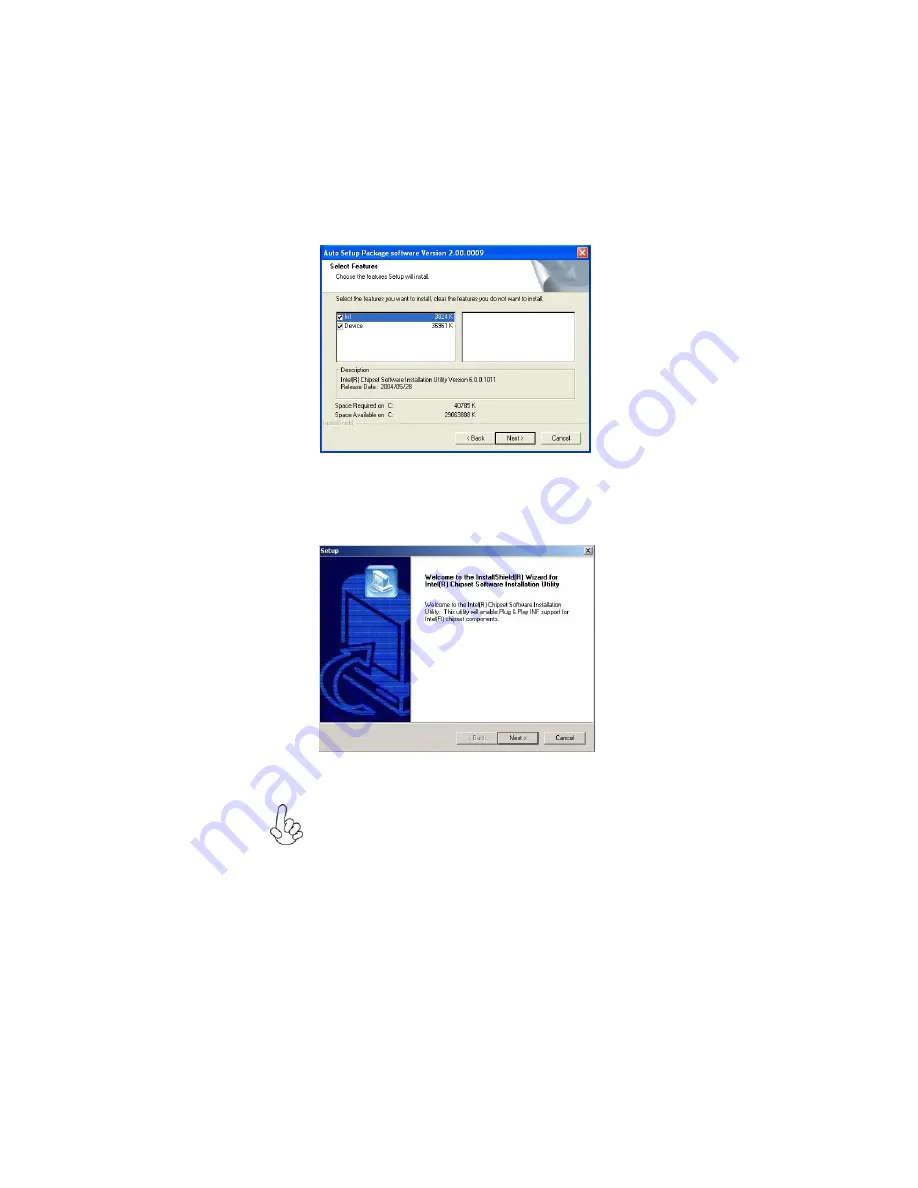
29
Using the Software
2.
Click Next. The following screen appears:
3.
Check the box next to the items you want to install. The default options are recom-
mended.
4.
Click Next run the Installation Wizard. An item installation screen appears:
5.
Follow the instructions on the screen to install the items.
1. Drivers and software are automatically installed in sequence. Follow
the onscreen instructions, confirm commands and allow the computer
to restart a few times to complete the installation.
2. During the Windows Vista Driver Auto Setup Procedure, users should
use one of the following two methods to install the driver after the
system restart.
Содержание 3L SFF Nettop MD120
Страница 1: ......
Страница 12: ...6 IntroducingthePC Memo...
Страница 15: ...9 InstallingthePC 7 Connecting Power DC in jacks...
Страница 37: ......

















