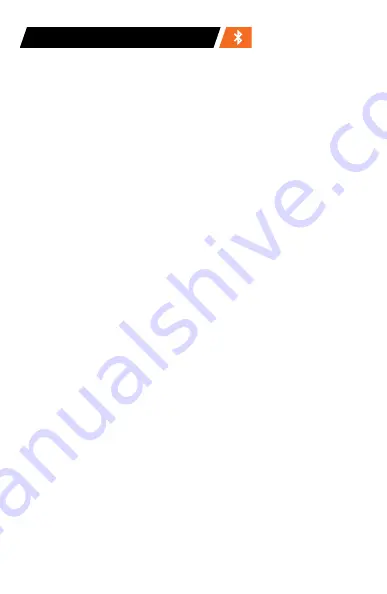
Bluetooth Pairing & Audio
CONNECTING WITH BLUETOOTH:
CONNECT TO YOUR SMART DEVICE & PLAY AUDIO
When your SportBuds are turned on, the LED Indicator on the top
panel will flash
BLUE
and
RED
, indicating the unit is powered on and
ready to pair. The unit shall also announce “Power On, Pairing” when
powered on.
Pairing Mode
Pairing Mode will last for approximately 3 minutes. If no devices are
paired within that time, the SportBuds will automatically turn off.
Turn on your smartphone’s Bluetooth. Set the smartphone to
Pairing Mode. Available Bluetooth connections shall appear. Select
‘ECOXGEAR’ from the list of discovered devices on your smartphone.
Wait a few seconds until the connection is completed.
NOTE:
Some Bluetooth devices may ask for a password. Enter, ‘0000’
to connect.
When the ‘ECOXGEAR’ selection is made and the Bluetooth
connection is complete, your SportBuds will announce, “Pairing
Successful, Connected,” and the LED Indicator will flash
BLUE
. Once
connected, select and play your desired audio.
Your SportBuds should sync & wirelessly pair with most Bluetooth
enabled devices. The SportBuds remember the last device paired and
will automatically search for previous connections when it is turned
on or when a device comes back into Bluetooth range. If a connection
is dropped, the SportBuds will look to re-establish that connection. If
Bluetooth is turned off on your smartphone, the SportBuds may
NOT
automatically look for the device.
RECOMMENDATION:
If you are not familiar with Bluetooth pairing for
your smartphone, or other Smart-Device, refer to the User Guide for
your smartphone to learn how to add and pair a new device (BW20
SportBuds for instance) to your smartphone using Bluetooth.
Bluetooth Pairing & Connections
Once paired, should you have an issue switching between Bluetooth
connections on current or new devices, open the Bluetooth Section
within the device currently connected to the SportBuds and delete the
‘ECOXGEAR’ Bluetooth selection from your phone. The SportBuds will
then be available to pair & connect to an alternate Bluetooth enabled
smartphone / Audio Device.
If pairing is unsuccessful, turn off the headphone first and then re-pair
again following the above steps.






