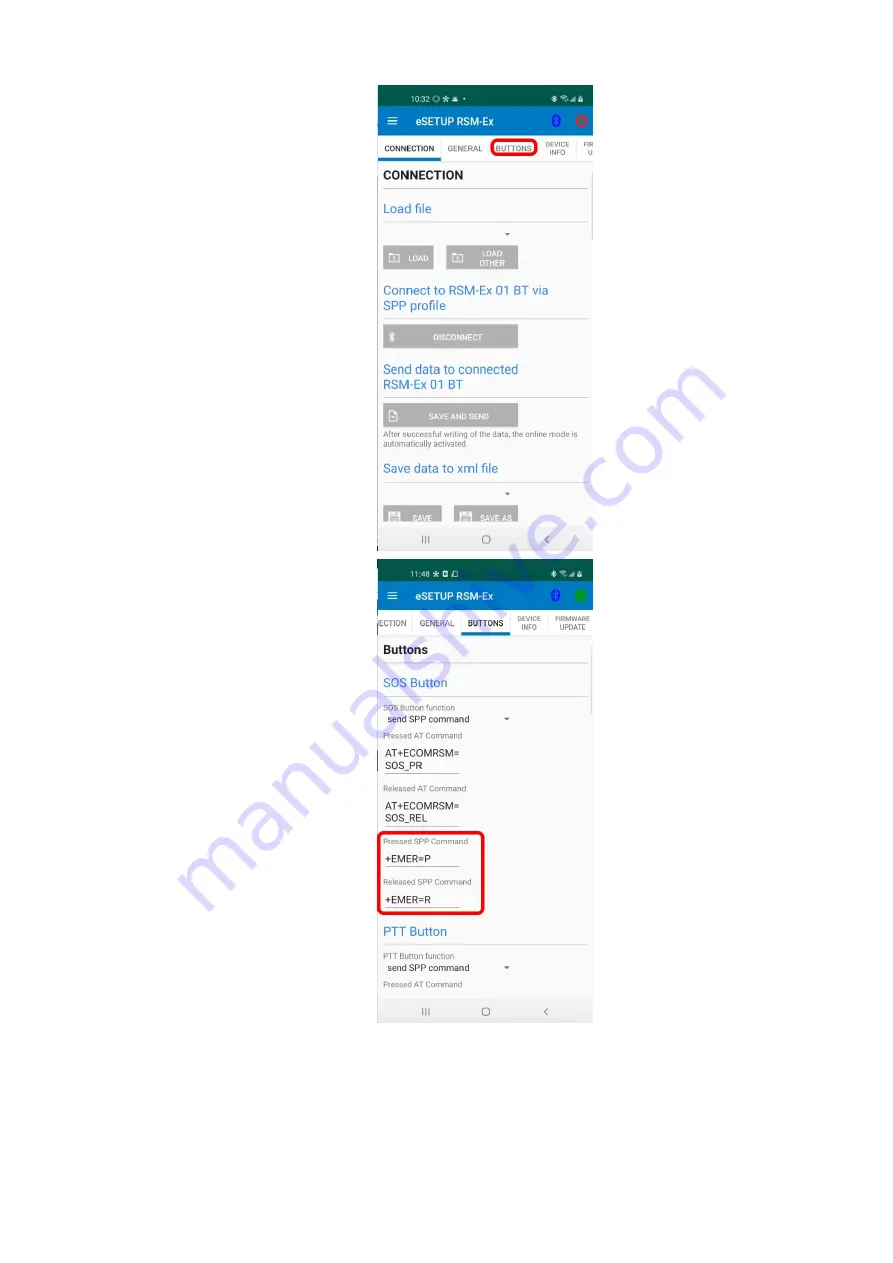
The section required for setup with ESChat is the
"Buttons" tab. Select the "Buttons" tab.
Begin with the "SOS Button" section. For the
fields "Pressed SPP Command" and "Released SPP
Command" you will need to input the following:
Pressed SPP Command: +EMER=P
Released SPP Command: +EMER=R