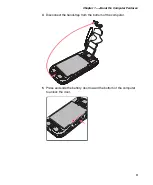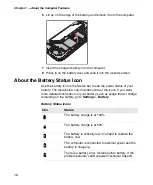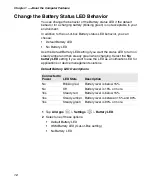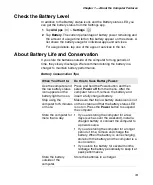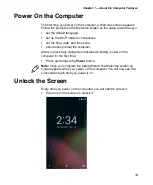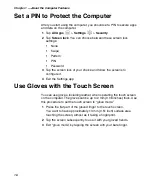Chapter 1 — About the Computer Features
17
About the Good Read LED
The Good Read LED indicates the status of the scanner. For more
information on how to scan bar codes, see
.
Configure the Screen Backlight
The display has an ambient light sensor that automatically adjusts the
backlight intensity to conserve power and ensure the display is readable.
You can set the backlight intensity level as needed for your environment.
1
Tap
All Apps
>
Settings
.
2
Tap
Display
>
Brightness level
.
3
Tap
Adaptive brightness
to use the ambient light sensor to
automatically adjust the brightness for your work environment.
Or, adjust the slider to set the brightness level.
Good Read LED Descriptions
LED Color
Description
Green
Good read of a bar code.
Blinking green
The data collection engine is processing or starting up.
Содержание CT50 -Ex
Страница 1: ...CT50 Ex Mobile Computer powered by Android 6 0 Operating System User Guide ...
Страница 8: ...Customer Support viii ...
Страница 11: ...Chapter 1 About the Computer Features 3 Front View of the CT50 Ex ...
Страница 12: ...Chapter 1 About the Computer Features 4 Top View of the CT50 Ex ...
Страница 43: ...37 3 About the Scanner Use this chapter to understand how to scan bar codes and how to configure the scanner ...
Страница 52: ...Chapter 3 About the Scanner 46 ...
Страница 61: ...55 5 Use the Camera Use this chapter to learn how to take pictures and record videos with the color camera ...
Страница 64: ...Chapter 5 Use the Camera 58 ...
Страница 80: ...Chapter 6 Configure the Computer 74 ...
Страница 86: ...Chapter 7 Manage and Maintain the CT50 Ex 80 ...
Страница 87: ...81 A Specifications ...
Страница 91: ...Chapter A Specifications 85 UsIntelligent ...
Страница 93: ......