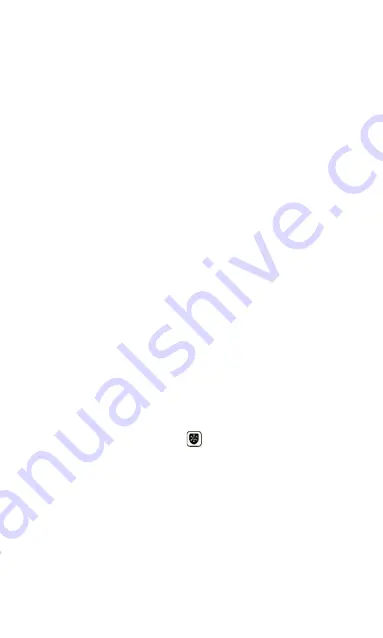
12
Set temperature setting
Set temperature can only be set in manual mode.
1. Rotate the rotary push button to set the
desired temperature.
2. Rotating clockwise increases the set
temperature.
3. Rotating counterclockwise decreases the set
temperature.
Opening the settings display
1. Hold down the rotary push button for 6
seconds until the settings display opens.
2. Release the rotary push button.
Setting the antifrost temperature
1. Open the settings display.
2. Rotate the rotary push button, select the frost
protection symbol and press the rotary push
button to enter the antifrost temperature setting.
3. Rotate the rotary push button and set the
desired temperature.
4. Press the rotary push button to save the
setting.
5. Antifrost temperature can be changed in the
range from 0 to 17 °C.
Содержание 2554TCT
Страница 1: ...step by step Thermostat Manual ecoheat TCT EN...
Страница 2: ......
Страница 11: ...11 Program mode is active Manual mode is active...
Страница 21: ...21 Symbol SC starts to blink when entering the SmartConfig mode...
Страница 23: ...23 Overview of the register screen Overview of the log in screen...
Страница 25: ...25 Overview of the screen without connected devices Overview of the screen with connected device...
Страница 39: ...39 Overview of the screen for setting the weekly program...
Страница 44: ...44 ecofort ag Birkenweg 11 CH 2560 Nidau 41 0 32 322 31 11 support ecofort ch www ecofort ch...



























