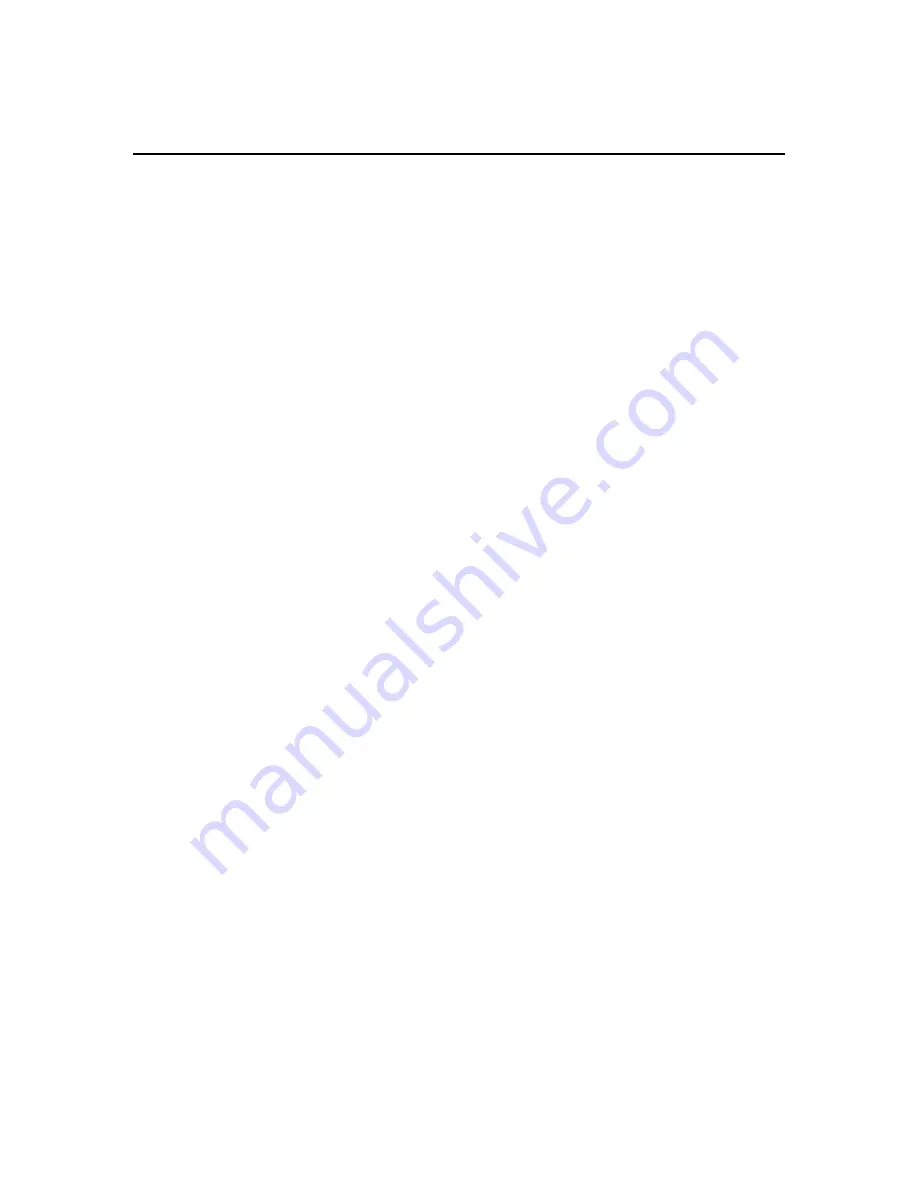
ECO More Customizations
52
Create a Visual Scene
Review of Visual Scenes
•
A special type of page with one large graphic superimposed over the keys.
•
Begin creating just like any other page in ECO
•
Several examples are already done in ECO. Look for the Pages page in Unity 60
Single Hit, and then go to My Scenes.
Importing Graphics
•
Graphics to use: there are many sample graphics in ECO already
•
To import your own graphics, they must be accessible in the ECO Windows
computer. You can have them on a CD or USB drive, or stored at any other
location in the ECO computer.
•
Graphics may be in any graphics format.
•
Use the Transfer Memory Menu to import graphics for scenes or
•
Find the import graphic key in the programming screen after you have begun to
create your page.
Create a Scene Page
1.
Begin in Unity 60 1-Hit Hint: Before you begin creating a page, you may find it
easier to switch to the programming QWERTY keyboard. Go to the User Area
Menu and select the QWERTY option under “Storing Keyboard.”)
2.
In the ToolBox select Create Page.
3.
Spell a name for the page.
4.
Select Copy from an Existing Page
5.
Select the page named 60 Single Hit Core. This is a page created to look just like
the core vocabulary in Unity.
6.
Select any key. You can now see the create page programming screen.
7.
Select Change Visual Scene.
8.
Select Choose Scene. You will see the available scenes in ECO. If you have
imported some scenes, you will see them, also.
9.
Change the Transparency
10.
Select Set Scene Keys. Follow the prompts on the screen to set the scene graphic
where you want it. You will be selecting the top right corner and the bottom left
corner of the position for the picture. Select OK
11.
Select Choose Next Key to Define.
12.
Modify the keys inside the scene to say what you choose.
•
Spell Message or Define Key Function
•
Change Icon (use the No Icon option)
•
Change Label
•
Change Key Color






























