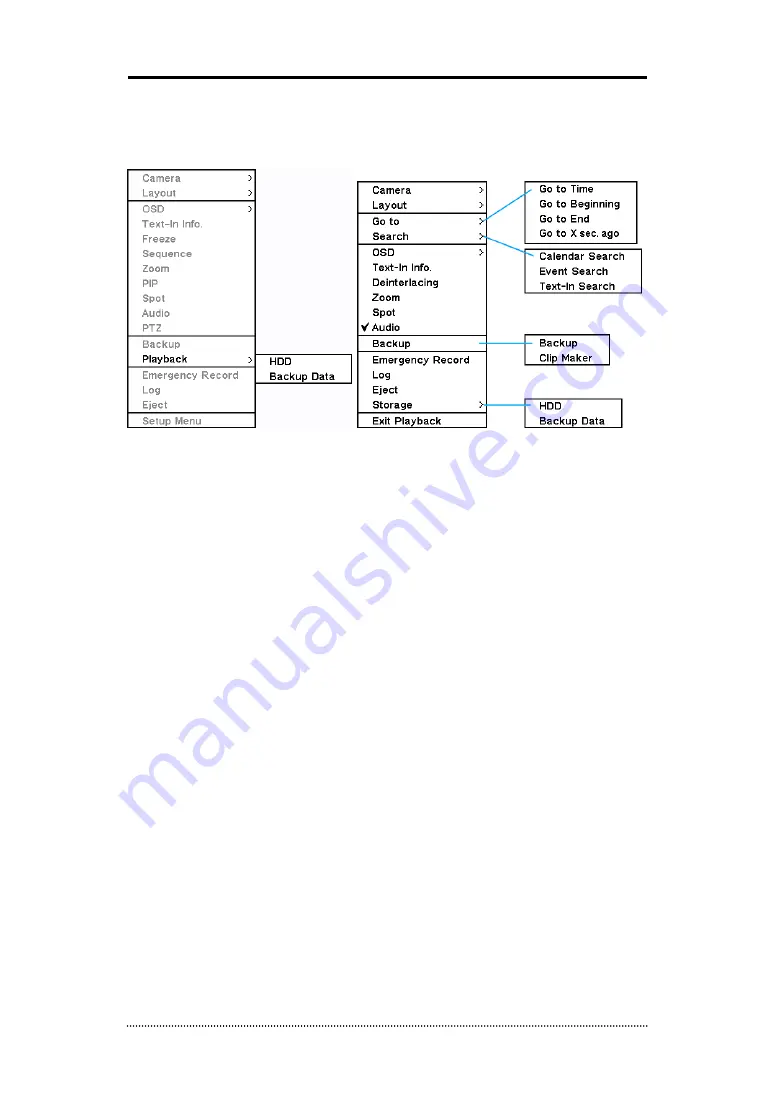
39
3. Playback
The system provides various playback menu to search recorded data. Please click right Mouse
button on Search Mode and select the storage type. If backup data is selected, the data on
external HDD can be searched.
Camera
: Select camera no.
Layout
: Select display mode (8/16 ch. DVR Only)
Go to
: Search recorded data by time/date. Move to the beginning or end of recorded data.
Also search data by 5/10/15/30/60 seconds backward from the current time of search.
Search
: Select Calendar Search, Event Search and Text In Search
OSD
: Select OSD display option
Text-In Info.
: Select Text display option for POS or ATM machines.
Deinterlacing
: De Interlacing for D1 resolution
Zoom
: Zoom in image by X2
Spot
: Select each spot monitors’ display
Audio
: Select Audio outs
Backup
: Select backup or Clip Copy option
E. Record
: Start Emergency Recording
Log
: Select System/Event log
Eject
: Open installed ODD
Storage
: Select playback storage option
Exit Playback
: Exit Search Mode and return to Live Mode






























