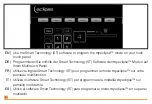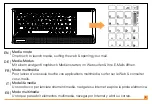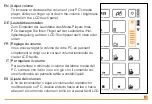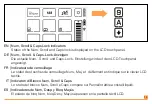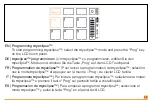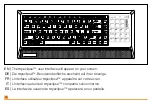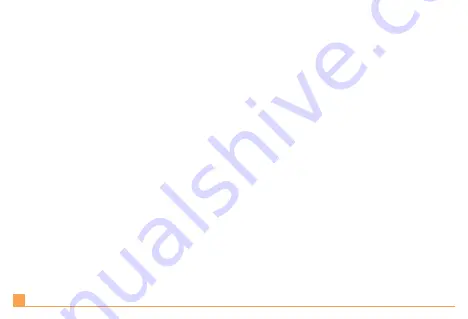
Step 3 - Drag and Drop:
Point to the favicon next to the web address in your browser’s
address bar. Click and hold your left mouse button, then drag your cursor to the highlighted
button you have chosen to program in the
my
eclipse™ software.
Schritt 3 – Drag and Drop:
Zeigen Sie auf das favicon neben der Webadresse in der
Adressleiste Ihres Browsers. Halten Sie die linke Maustaste gedrückt und ziehen Sie dann
den Cursor auf die markierte Taste, die Sie in der
my
eclipse™-Software programmieren
möchten.
Etape 3 : glisser-déposer:
Dirigez le curseur de la souris vers l’icône Favoris près de la
barre d’adresse de votre navigateur. Cliquez et maintenez enfoncé le bouton gauche de la
souris, puis faites glisser le curseur vers le bouton sélectionné pour le programmer dans
my
eclipse™.
Step 3 – Drag & Drop:
Puntare sull’icona favorita, accanto all’indirizzo web nella barra
indirizzi del browser. Cliccare tenendo premuto il tasto sinistro del mouse, quindi trascinare il
cursore fino al tasto evidenziato che si è scelto di programmare nel software
my
eclipse™.
Paso 3: Arrastrar y soltar:
Marque favicon, junto a la dirección de Internet en la barra de
dirección de su navegador. Haga clic y mantenga presionado el botón izquierdo del ratón,
y arrastre el cursor hasta el botón resaltado que ha elegido programar en el software
my
eclipse™.
EN |
DE |
FR |
IT |
ES |
20