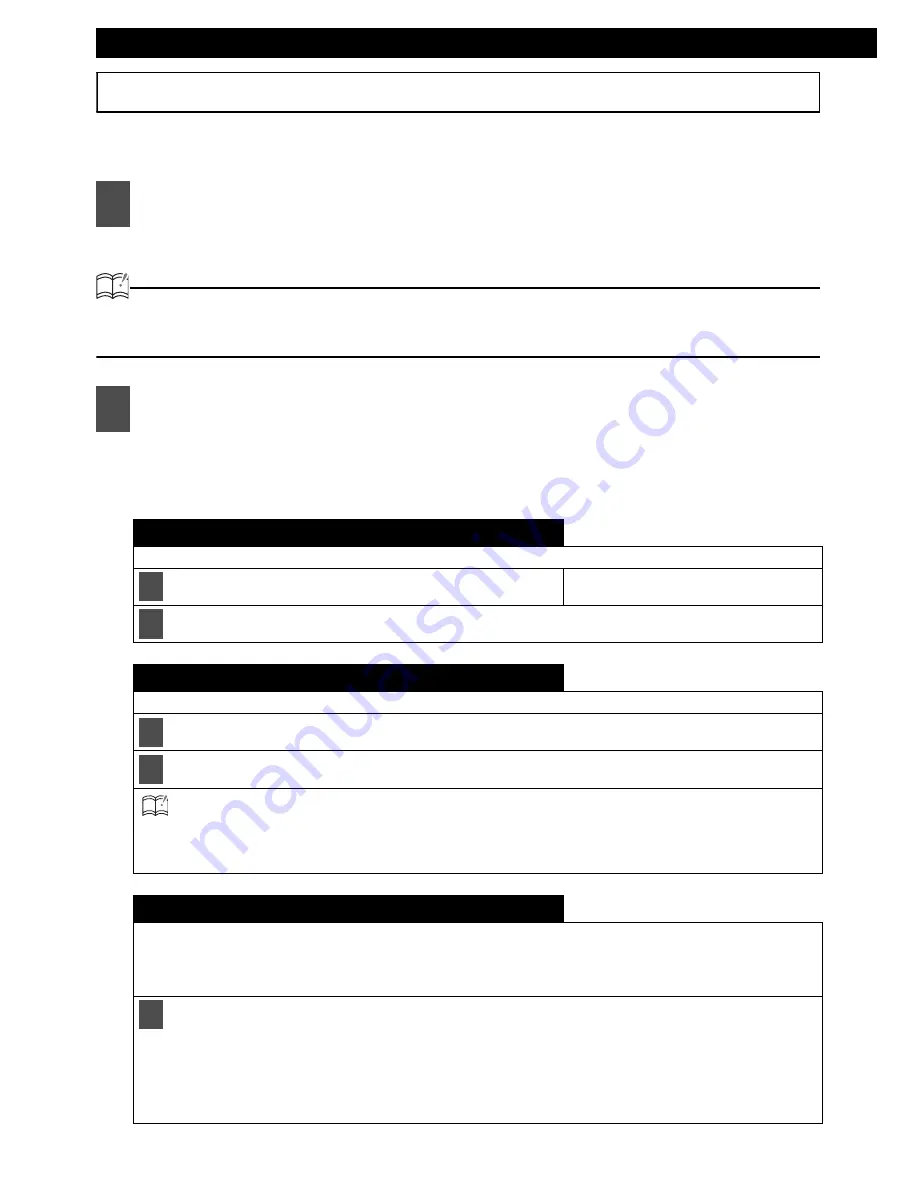
68
Various Settings
Making changes with Display Adjustment
This mode lets you adjust the display brightness, change the button illumination color and turn the
display on and off.
Enters display adjustment mode.
ATTENTION
If you press the [DISP] button during display adjustment mode, the display adjustment mode is
canceled and the mode returns to normal music mode.
When the button is turned, the setting item changes in the following order.
Press the [SEL] button to select the setting item. After selecting the setting item, follow
the procedures in the list below.
1
Press the [DISP] button for more than one second.
2
Turn the [SEL] button in either direction to display setting items for selection.
Switching the brightness
Adjust the display brightness to the best level.
Turn the [SEL] button to adjust brightness.
(Level) 1
2
3
4
5
Press the [SEL] button.
Disabling the display
You can turn the display on and off in the following way.
Turn the [SEL] button to select ON or OFF.
Press the [SEL] button.
ATTENTION: When the display is OFF, when one of the buttons is activated, the screen display will come
on within 6 seconds.
When the OFF function is selected, the screen display will turn off. However, it is possible
to adjust the display adjustment mode.
Importing Motion Pictures
Motion pictures provided by the ECLIPSE web site (E-iSERV) can be downloaded and used instead of pre-set
moving pictures. To download motion pictures follow the ECLIPSE web site (E-iSERV).
After downloading the data to your PC, copy the data to a Memory Stick or CD-R and import the data into the
main unit. (URL: http://www.e-iserv.jp)
Turn the [SEL] button to select media types and press the [SEL] button.
When using a CD-R:
The front panel opens automatically and, if a CD has already been loaded into the main unit, it will
automatically eject.
When using a Memory Stick:
If the Memory Stick containing the images is not inserted, the front panel opens automatically.
1
➔
➔
➔
➔
➔
➔
➔
➔
2
1
2
1
Содержание CD5000 - ECLIPSE - Radio
Страница 1: ......
Страница 193: ...Comment contacter le service client 193 XXII ...
Страница 293: ......






























