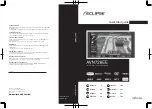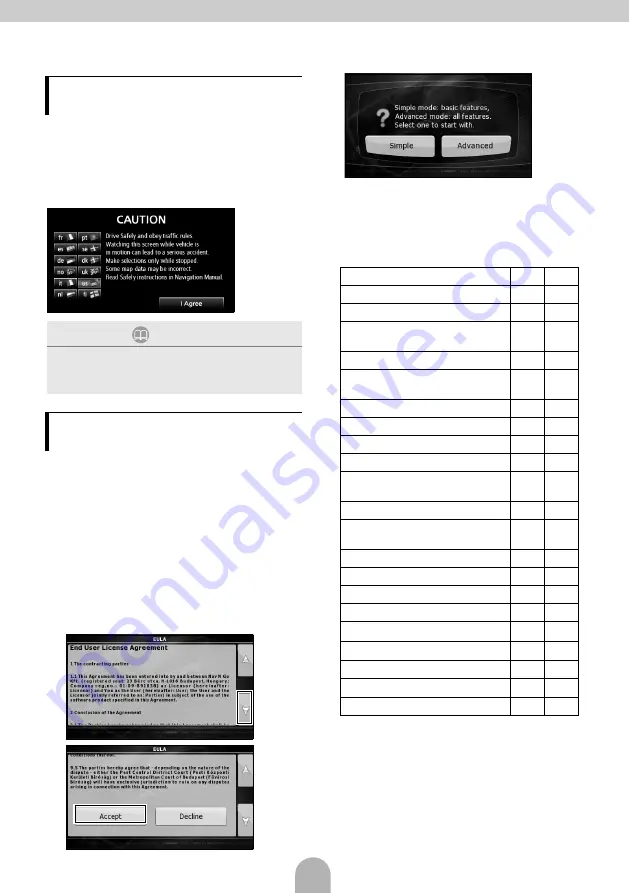
34
When the engine is turned ON, the DVD/audio
power will automatically turn ON and the
Caution screen will appear. After the selection
of the language, touch [I Agree] to switch to the
Navigation screen. The power will turn OFF
when turning off the engine.
The main unit provides a choice of operation
modes ("Simple mode" and "Advanced mode"),
each providing different menus and settings.
The navigation operations and map-screen
layout are the same in each mode. This
document describes the basic navigation
operations available from "Simple mode." See
the ECLIPSE web manual for advanced
navigation operations ("Advanced mode").
When the power of the main unit is turned on for
the first time, the screen switches in the order
shown below.
a
b
c
●
"Simple mode" or "Advanced mode" can be
switched later.
●
The features and settings available in each
mode are as follows:
a
Available in
Simple mode
b
Available in
Advanced mode
Screen Operations after Turning
Power ON
ATTENTION
●
Press [NAVI] if the navigation screen does not
appear.
●
Press [MENU] and then touch [AUDIO OFF] if the
audio or DVD does not turn ON.
Setting the Navigation Operation
Mode
Type of action
a
b
Navigating to a selected map point
Yes
Yes
Navigating to a street address
Yes
Yes
Navigating to an incomplete
address
Yes
Yes
Navigating to an intersection
Yes
Yes
Navigating to recent destinations
(History)
Yes
Yes
Navigating to Favorites
Yes
Yes
Navigating to a POI
Yes
Yes
Navigating to coordinates
No
Yes
Creating a multi-point route
No
Yes
Saving a map point as a Favorite
destination
Yes
Yes
Saving a map point as a POI
No
Yes
Saving a map point as a location of
a Road Safety Camera
No
Yes
Mark a map point with a Pin
No
Yes
Saving the active route
No
Yes
Saving Track Logs
No
Yes
Map Screen settings
No
Yes
Menu settings
Yes
*1
Yes
Sound settings
Yes
*2
Yes
Route Planning options
Yes
Yes
Regional settings
Yes
*3
Yes
Warnings
No
Yes
*1: Only background picture
*2: Only Master volume
*3: Only language selection
Содержание AVN726EE
Страница 27: ...53 English MEMO...
Страница 28: ......