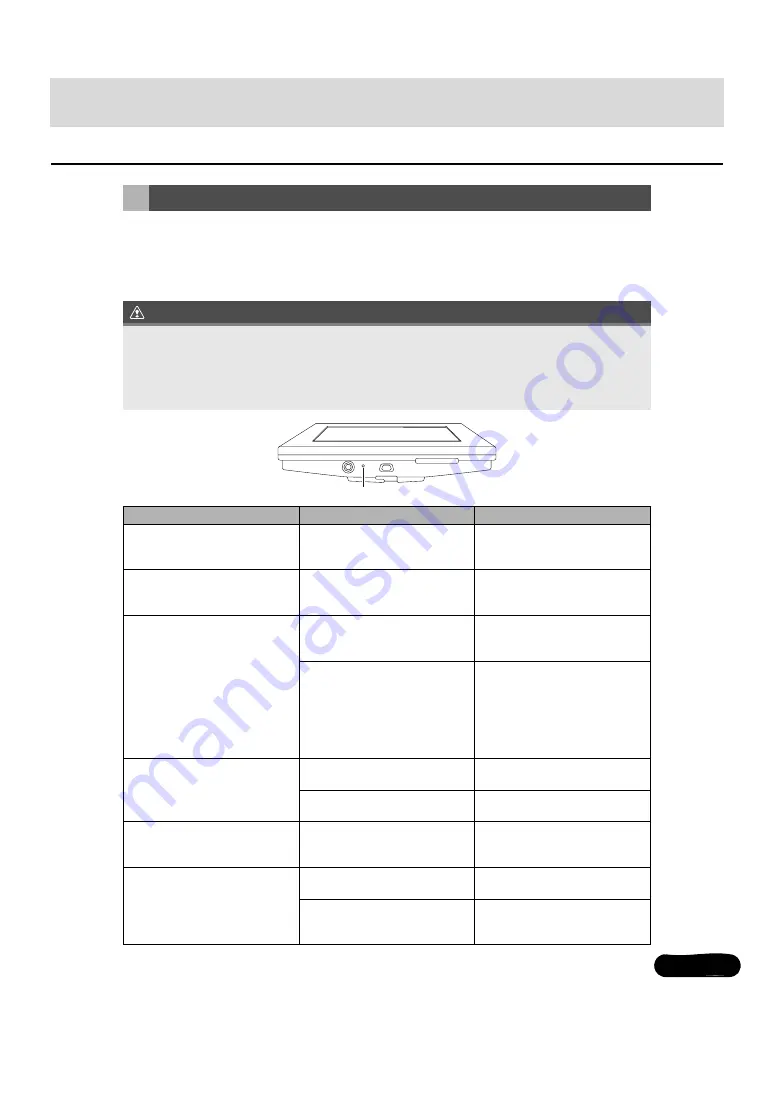
95
95
A slight difference in operation may be mistaken for a malfunction. Please check the items in
the following table first.
If the unit does not work, even after the appropriate remedial action has been taken, please
contact your dealer.
CAUTION
When You Think There Is a Malfunction
If a problem occurs, for instance when the receiver or PND does not respond to any button
presses, or the display does not work correctly, press the [Reset] button using a paper clip or
similar item.
Pressing the [Reset] button will delete all the entries from memory. The settings will return to
those made at the factory prior to shipment.
Phenomenon
Possible cause
Action
The screen is dark for a brief
period when the power is turned
on at low temperatures.
This is a characteristic of LCDs.
This is not a malfunction. Wait for
a brief period.
The display is distorted for a brief
period after the power is turned
on.
This is a characteristic of LCD
backlighting.
This is not a malfunction. The
display will stabilize after a brief
period.
No sound comes out.
Volume is poorly adjusted or
MUTE is functioning.
Turn the VOL rotary knob to
adjust the volume, or release
MUTE.
The music is muted when the
PND is attached to the main unit
and when:
●
the voice guidance is ON.
●
talking in the hands-free
mode
*
This is not a malfunction. The
music can be heard again when
the voice guidance finishes or the
hands-free mode is turned off.
Sound comes out of only one side
(left or right, front or back).
A speaker wire is disconnected.
Check the connections of the
speaker wires.
Volume is poorly adjusted.
Check the balance and fader
adjustments.
Sound quality does not change
even after making adjustments.
The adjusted audio quality is not
included in the radio broadcast or
disc.
Check by changing the radio
station or disc.
A CD/DVD will not go into the
deck.
Power is not turned on.
Turn the vehicle ignition switch to
[ACC] or [ON].
A disc is already inserted and you
are trying to insert a second disc.
Eject the previously inserted CD/
DVD and insert the preferred CD/
DVD.
[Reset] button



















