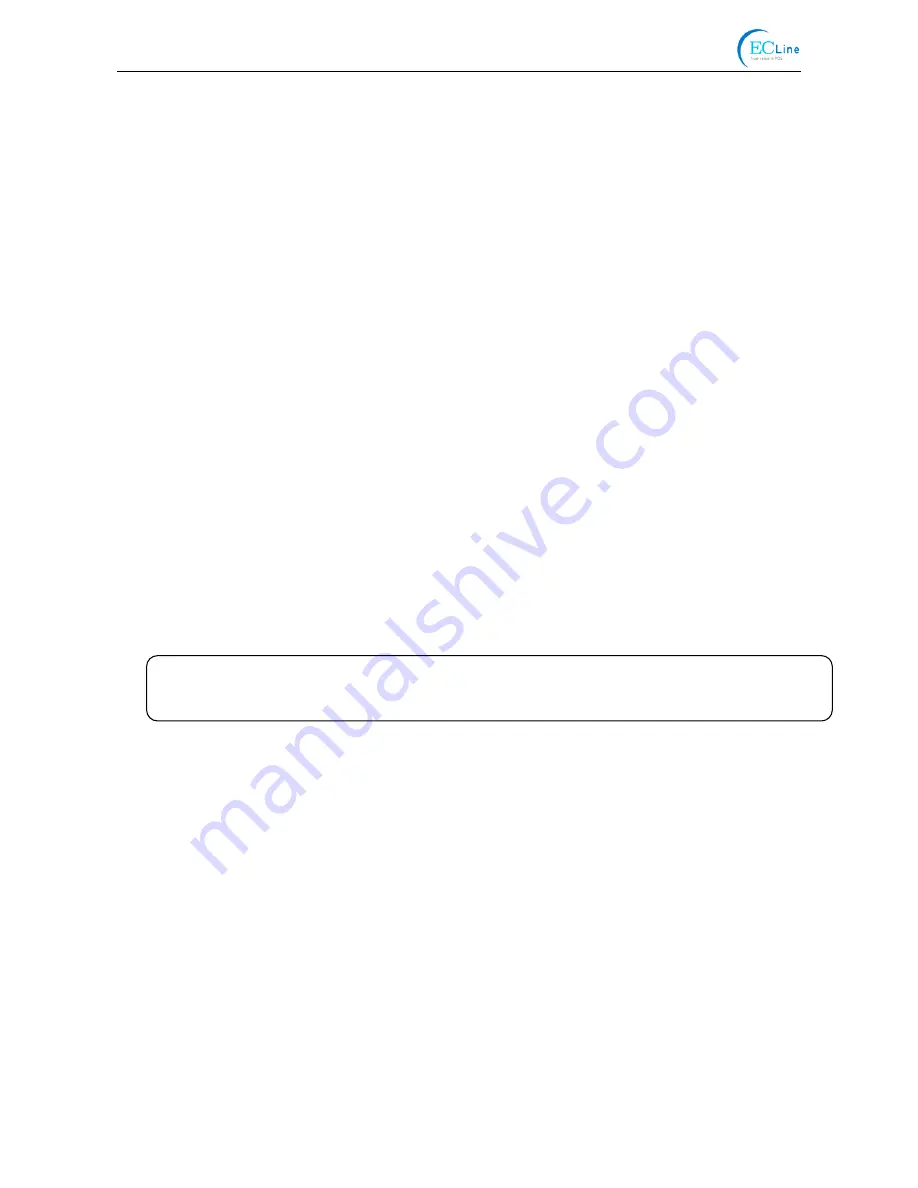
EC-PM-80320 User's Manual
- 9 -
driver search for the device” pops up, click “Next”.
6. After the system finishing installing the file automatically, a window of “USB Printer Supported”
pops up, click "Finish".
7. The printer USB driver process is installed successfully.
USB printer driver installing steps:
1. Click “Start”
→
“Settings”
→
“Printers”.
2. Double click “Add Printer”, then a window of “Add Printer Wizard” pops up, click “Next”.
3. A window of “Click the manufacturer and model of your printer” pops up, click “Have Disk...”,
please click “Browse”, select the path as follows: CD-ROM
→
“Drivers”
→
“WIN98 (WINME)”,
and then click “OK”.
4. A window of “Install From Disk” pops up, click “OK”, return to the window of “Add Printer
Wizard”, then click "Next".
5. A window of “Printer Port” pops up, select “Available ports”, select “JMUSB”, click "Next", and
then the printer’s name will be shown. If the system has not installed other printer driver
process, the printer is treated as default printer by the application process of Window98
environment, click “Next”. Otherwise, according to prompt, choose the printer is default: "Yes";
click "Next", choose “Yes-(recommended)”, click “Finish”. A window of “Printer test page
completed” pops up, click “Yes”.
6. The printer driver process is installed successfully.
2.6 Selecting the Cutter
Please setup the driver following the setup description in the CD going along with the printer. What’s
more, you can use the TM-T88II, TM-T88III series driver from EPSON.
If you want to cut the paper after printing, please select the “Full cut” or “Partial cut” in the
Paper/Quality page after clicking the “Printing Preferences” button, which lies in the “General” page
of the driver properties. Referring figure is shown below.
Note: if paper cut effect is the same whichever you select “full cut” or “partial cut” in the driver
properties, it means that the cutter (the printer equipped with) can only carry out one
kind of cut-methods.
Содержание EC-PM-80320D
Страница 1: ...User s Manual EC PM 80320 Series Thermal Receipt Printer...
Страница 33: ...EC PM 80320 User s Manual 27 Figure 13...
Страница 42: ...EC PM 80320 User s Manual 36...
Страница 56: ...EC PM 80320 User s Manual 50 Auto cutter Upper cover Figure 6 1 Adjust the auto cutter by hand...
Страница 72: ...Manufacturer EC Line...






























