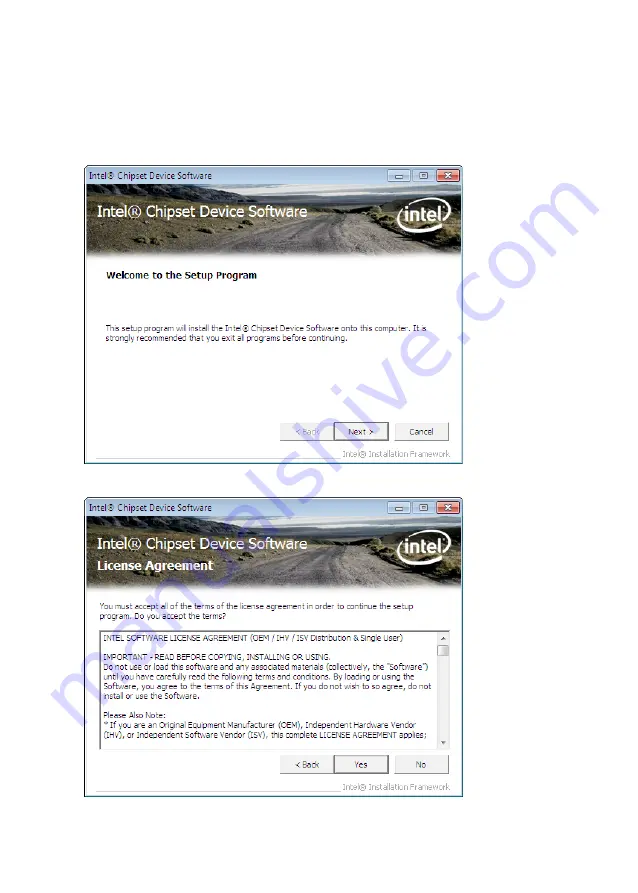
30
C H A P T E R 3 I N S TA L L I N G D R I V E R S A N D S O F T W A R E
Intel Chipset Driver
The Intel Chipset Device Software updates the Windows XP/7 INF files so that the Intel chipset is correctly
configured. Follow these instructions to install the chipset software :
1. Browse to the \DRIVER\chipset\Intel\Inf folder.
2. Double-click setup.exe. The following screen appears. Click
Next
to continue.
3. Read the license agreement, then click
Yes
.
Содержание EC-1559
Страница 1: ...POS Terminal EC 1559 Service Manual...
Страница 2: ......
Страница 8: ...vi...
Страница 36: ...28 C H A P T E R 2 B I O S S E T U P...
Страница 43: ...35 4 When installation is completed click Finish...
Страница 47: ...39 10 Click Next to continue 11 Click Next to continue...
Страница 58: ...50 C H A P T E R 4 L O C AT I N G T H E P R O B L E M...
Страница 71: ...63 APPENDIX PART LIST AND SPECIFICATION Figure 6 1 Exploded diagram main parts...
Страница 72: ...64 A P P E N D I X Figure 6 2 Exploded peripheral parts...






























