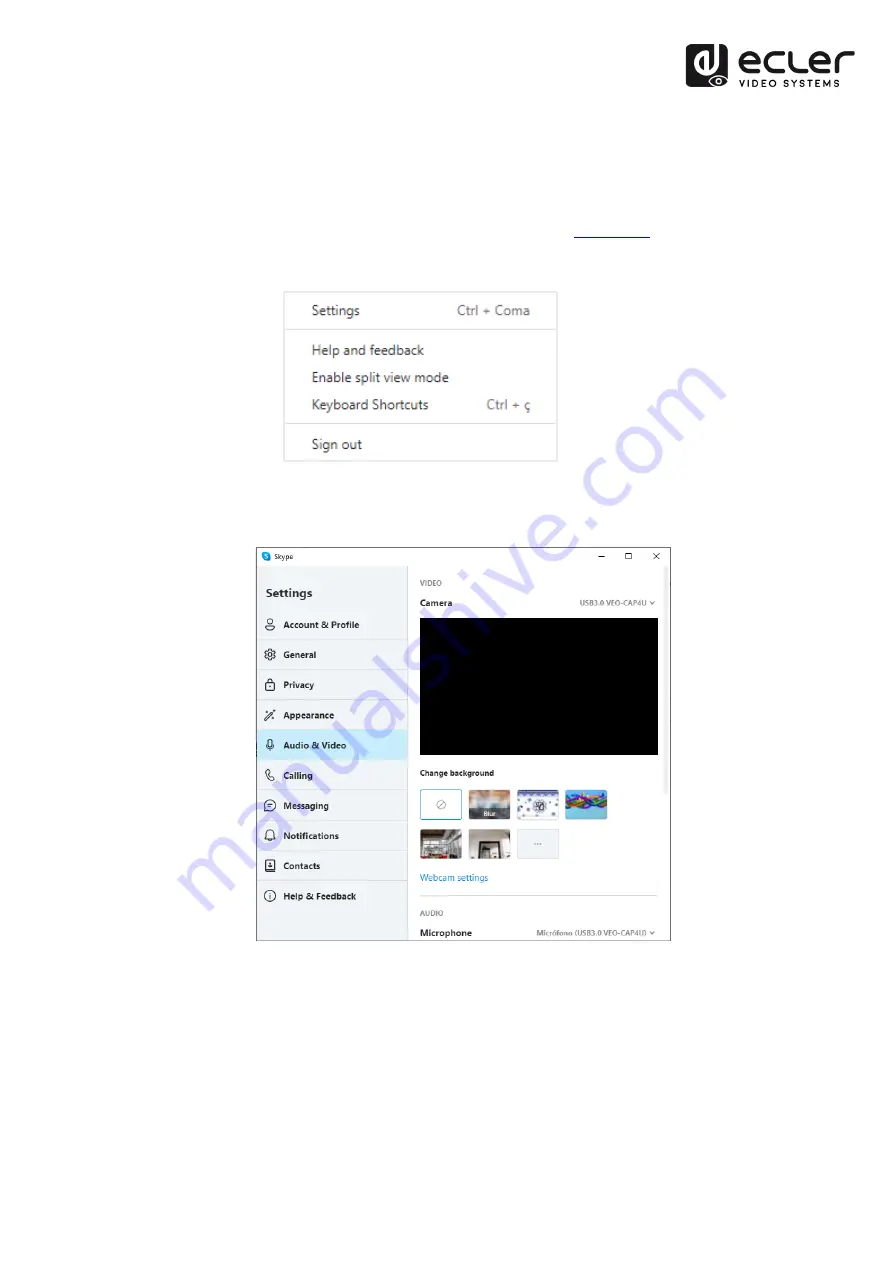
11
9.
HOW TO USE VEO-CAP4U WITH SKYPE
®
FOR VIDEOCONFERENCING
Skype
©
is one of the most popular soft-codec platforms for audio and video conferencing.
1.
In order to use Skype
©
or any other soft-codec platforms with VEO-CAP4U (and
once the hardware is correctly connected as stated in
), just open the
settings window in the main menu:
2.
Open the “Audio & Video”
section. Then
select “USB3.0 VEO
-
CAP4U” as
the
current camera and microphone
Now your Skype
©
camera will be the device connected to the VEO-CAP4U HDMI input
and your microphone will be the device connected to the VEO-CAP4U Line In.
NOTE:
Each videoconferencing softcodec (Skype
©
, Zoom
©
, Google Meets
©
etc...)
manages the AV compression differently and this may change the results in terms of
audio and video transmission quality. The AV experience is strongly related to the
softcodec platform in use and it does not depend on the VEO-CAP4U performances.













